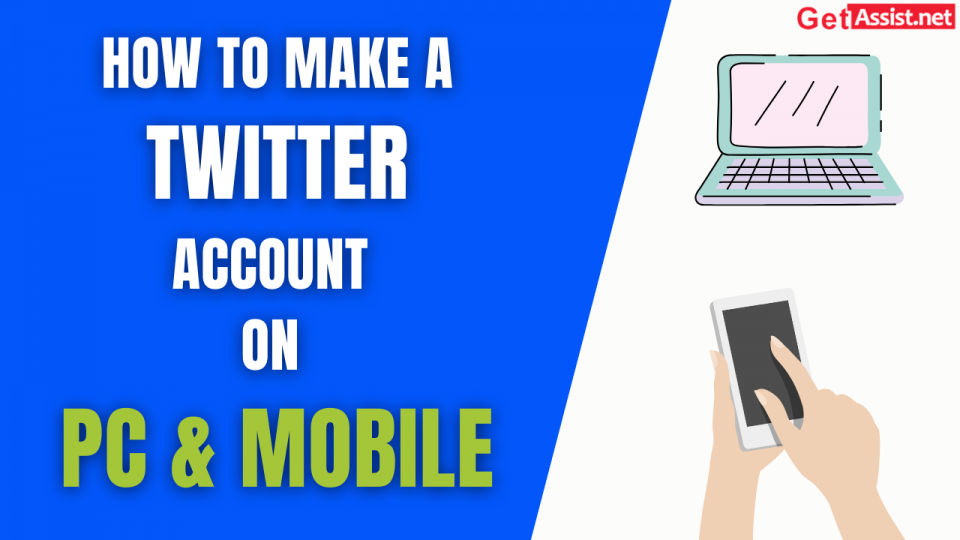Sometimes it gets really difficult to do small things, today we will tell you how to create a Twitter account on both Mobile and PC
Twitter is a microblogging website and a good one too. Twitter is mostly used by celebrities to directly connect to their fans and vice versa.
Creating an account on Twitter is pretty simple, just follow the steps you will be able to create it.
How to Create a Twitter Account on Desktop
- Open a web browser and enter twitter.com in the URL bar and hit enter.
- Now, click on the Sign Up button and a new pop-up will open.
- Enter your name, phone number, and date of birth and click on the Next button.
- Now, set up the password for the account and enter some arbitrary details.
- Now, click on the Sign Up button and you’ve created the account without any hassle.
How to Create a Twitter Account on Mobile Device
- Download the Twitter app from App Store or Play Store and open it.
- Click on the Get Started button from the middle to open the Twitter Sign Up page.
- Now, you must enter your name in the given field and.
- After that, you need to enter the phone number or email address in the box.
- Tap on the Next button and then click on the Sign up button.
- Now, you need to verify your mobile number and tap on the OK button.
- Make a strong password now and you are done, your account is created.
You may be asked for things like preferences and more, complete those to start using the account with ease.
How to Make a Twitter Account Private
If you want to protect your privacy on Twitter, you can use these steps to make your account private.
- Click on the triple dot icon and then go to your Settings and then click on the Privacy option.
- Now, open the Your Account section and then scroll down to the Account Information section.
- Now, scroll down to the Protected Tweets option, click on the arrow and then check the box right next to Protect my Tweets.
- Click on the Protect from the confirmation box and that’s it.
For whatever reason, if you’ve changed your mind use the same steps to unprotect your tweets.
Also read this:- How to recover a hacked Twitter account