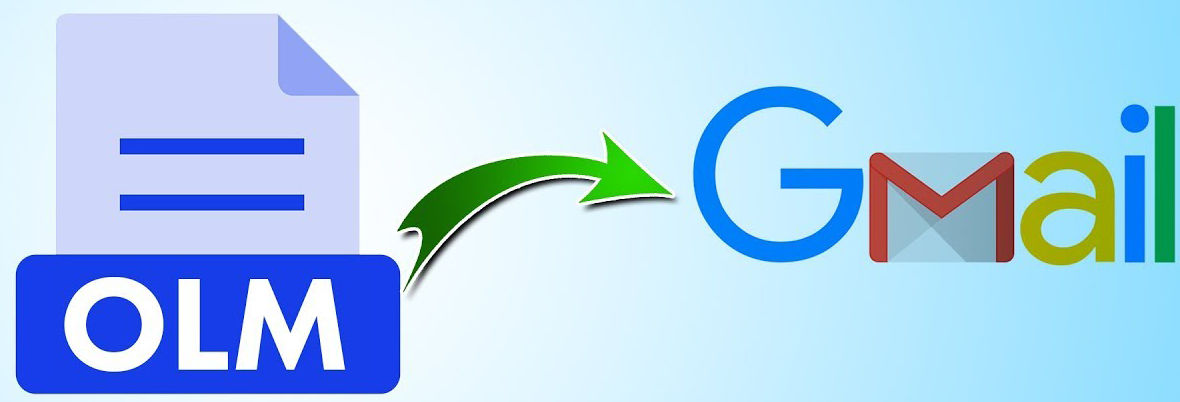Try all-in-one OLM Converter software that helps you to convert multiple OLM files to Gmail account with all emails, contacts, calendars, etc. with all details and attachments.
As we know MS Outlook is one of the best and popular email applications that can be worked on Mac Operating and Windows Operating System for flawless emailing knowledge. On the other hand, Gmail is free and web-based email service provider that is developed by Google. It gives countless benefits and features. For this, many desktop email application using a copy of their mailboxes in webmail. This article post is helpful for you in which we will clearly elaborate both the manual and professional solutions on how to export Mac Outlook emails to Gmail.
Know the Possible Reasons to Convert Outlook for Mac Emails to Google Apps
- Gmail offers more space facility i.e. 25GB of storage space that helps you to store unlimited mails of large size files.
- Gmail is a web-based email app, you can easily access the emails and other items from anywhere until there is an availability of internet connection.
- Gmail email client provides free of cost maintenance, which saves all the data in the cloud. Moreover, it does not need any manpower to make an account and to provide users access to various facilities. Users can simply make an account via the Google Apps dashboard.
- The Gmail profile for business is archived on the Google platform where users can open the data over the secured SSL encrypted connection to prevent an illegitimate user from accessing the data.
- You can also add Hotmail and Yahoo mail accounts on the Gmail account to handle all the emails in a single account.
- It gives extra benefits features like IM storage and video chatting for smooth communication with the clients and users.
How to Export Mac Outlook Emails to Gmail Account Manually?
Follow the manual steps to convert Outlook for Mac mails to Gmail profile:
- First of all, sign in your Gmail account and set up IMAP on the Gmail profile
- Then, go to Settings >> Forwarding and POP/IMAP >> Enable IMAP and hit on the Save Changes button.
- After this, create a new label in Gmail to transfer all the OLM data to it.
- Next step, configure the Gmail account through Outlook for Mac, locate to File >> Accounts option of the Outlook for Mac to convert OLM to Gmail.
- Then, pick the Emails option and enter the Username and Password of the Gmail account to set up through Outlook for Mac.
- Now, hit on the Add Account to configure the Gmail profile in the Mac Outlook email application.
- Once the Gmail account is set up via Outlook for Mac, now comes the time to migrate OLM files to Gmail account.
- For this, run Mac Outlook and choose the folder that you need to export to Gmail profile.
- Now, right-click on the folder, then locate to Move>> Copy to Folder to export OLM files to Gmail
- Then, from the new windows, opt the Gmail label name from the enlisted option and hit on the Copy button
- Now, hit on the Send/Receive tab to convert OLM emails to Gmail account
Disadvantage of the Manual Solution
- It contains lengthy and tedious steps that turn out to be a lengthy and time-taking process.
- Through the manual methods, users can only export OLM email to Gmail that means other mail items like contacts, calendars, etc. cannot be migrated with this procedure.
- This is a free solution, but there is no surety of data integrity maintenance
- Needs technical knowledge to perform this manual solution.
In such a case if you need the solution on how to export Mac Outlook emails to Gmail account, then you can go with a third-party tool i.e. OLM Converter. It is a perfect and effortlessly utility that smoothly and instantly migrates OLM data to Gmail account without any data loss. This application comes with unique and amazing facilities for users to easily manage and work with this tool.
A Professional Way to Convert Multiple Mac Outlook Mailbox to Gmail Account
Now, follow the step-by-step process to convert and migrate OLM files to Gmail account:
Step 1. Download and install the OLM to Gmail Tool on your Windows Machine
Step 2. Now, opt the Select Files and Select Folders to loads OLM files for conversion
Step 3. After loading all OLM files, you can view all loaded data. Then select the wanted data items and click on the Next button.
Step 4. After this, select the Gmail output from the lists of software panel. Now, enter the login details of your Gmail account to continue the process.
Step 5. Finally. Click on the Next button to start the process, the software instantly shows the message “Conversion completed successfully”.
Verdict
In the write-up, all about the OLM to Gmail conversion have been explained. Also, the manual as well as automated methods to convert the OLM database to the Gmail account. The final verdict comes out to be that it is wise to use the best OLM Converter online to export Mac Outlook emails to Gmail account in an effective way.