Understand the complete procedure to know how to import EML file in Outlook 2016 through the manual process.
I want to know how to import EML file in Outlook 2016 edition, I am using the Windows Live Mail application to manage my email activity. Now I want to use the MS Outlook application to handle the emails with more features. Can this process is done through any manual procedure? Or is there any other way to save the complete EML database into MS Outlook application without any issue of data loss?
Solution
You can perform this process through both manual process or with the utilization of the advanced software that is the EML to PST Converter tool. In this article, we will discuss both the methods and understand the procedure to import EML file in Outlook along with all elements of files. there are two types of manual processes through the first method you can transfer data from Windows Live Mail and by the following od the second method you can transfer EML files into your MS Outlook application.
How to Import EML File in Outlook 2016 with WLM Application?
- Open both the applications Window Live Mail and MS Outlook. Then through the help of the File tab of the WLM app click on the Export option.
- Now, select those files which you want to transfer into MS Outlook 2016. After that, select the Microsoft Exchange option and then click on the Next button.
- Hit on the Ok button which is appeared on the popup window which contains the message that is All Emails Will Be Export to MS Outlook/Microsoft Exchange.
- Select folder to import in MS Outlook application. Hit on the OK option and then wait for the completion message.
This procedure can be followed if you have installed Windows Live Mail application on your computer system. To understand how to import EML file in Outlook 2016 directly you need to follow the further explained process.
Procedure to Import EML Files in MS Outlook
- Open your installed MS Outlook application.
- Now, find those EML files which you want to transfer into MS Outlook application.
- After that follow the drag and drop method and drag EML file and drop it into your MS Outlook app one by one.
Through this process, you can understand how to import EML file in Outlook 2016 but with some selective EML files. To follow these methods you have to spend your precious time as these processes are the time taken. For the unlimited file transfer process, you need to use the EML to PST Converter tool.
Procedure to Know How to Import EML File in Outlook 2016 with Unlimited Data
Step 1. Download and open the EML to PST Converter and then Select File or Select Folder.
Step 2. Now, Select Saving Option as PST and then Select Naming Option.
Step 3. Click on the Start button and then select that path where all converted files will be saved.
Step 4. Wait for the completion of the conversion process and after that, you can view those files at the selected saving path.
Through the help of this software, you can convert n number of EML files through a single time process. It can maintain the folder structure to provide an exact view of all converted files. You can perform this process through this software on Windows OS as it can work with Windows 10, Windows 8, Windows 7, Windows XP, Windows Vista, and all other Windows OS.
Conclusion
After all this discussion it is clear to all users that how to import EML file in Outlook 2016 along with all attachments and other elements of files. You can try this software with its free demo edition and understand its working procedure. An unlimited EML file conversion process can be performed through the utilization of its licensed edition.
Import EML File in Other File Formats
If you want to save EML files in other file formats like PDF, MSG, MBOX, HTML, etc. then you can utilize the EML Converter tool which allows users to convert complete EML database into various file formats along with all attachments and other non-text items.

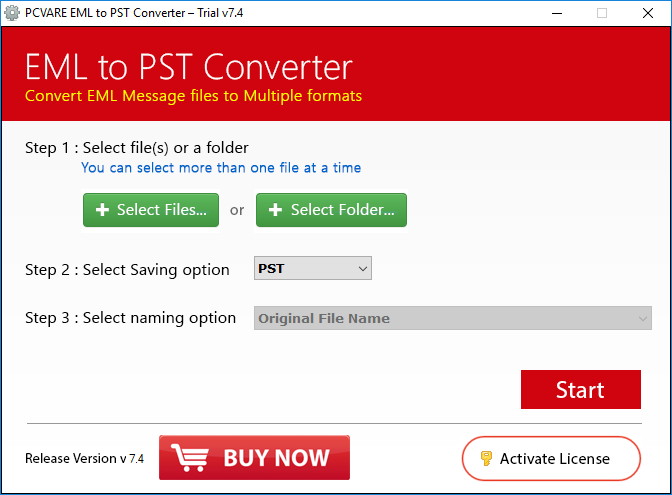

*********dhuri@gmail.com
Get ZOOK EML to PST Converter to export EML files into PST format for Outlook. It can safely combine multiple EML files into PST format without any alteration of data. The tool is capable to export EML to PST forma along with email attachments. It offers user to convert EML files of any EML supporting email clients into PST format and access the EML files in Outlook.The tool will quickly convert EML files into PST format by preserving the data integrity and other email formatting such as header, subject, to, bcc, sender and receivers information, etc.the utility automatically opens the resultant file in front of users. It is a Windows based utility which can be smoothly works on any version of Windows operating system i.e. Windows 10, 8.1, 8, 7, and all below editions. Explore More:- https://www.zooksoftware.com/eml-to-pst/