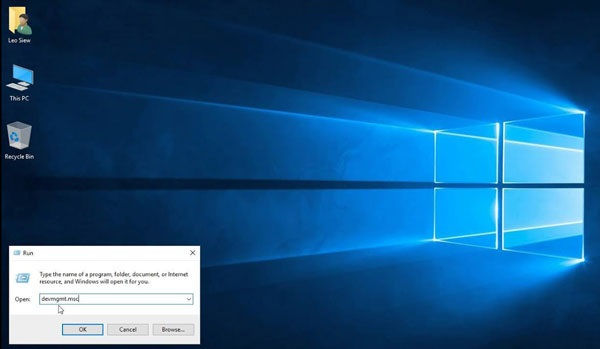There could be plenty of reasons for accessing the Device Manager on your device. Device Manager holds a lot of settings for managing the hardware device of a system. You can view the device status, uninstall or reinstall drivers of a device as well as troubleshoot many kinds of issues with the devices from the Device Manager.
There could be plenty of reasons for accessing the Device Manager on your device. Device Manager holds a lot of settings for managing the hardware device of a system. You can view the device status, uninstall or reinstall drivers of a device as well as troubleshoot many kinds of issues with the devices from the Device Manager. Therefore, knowing how to access the Device Manager in your version of Windows is necessary. Accessing it isn’t as simple as opening your regular program, because you’ll not find in the regular program list. But, just like other settings, there are many ways in Windows to access the Device Manager. If you’ve moved to a newer version of Windows and don’t know where you’ll find Device Manager into it, then this article will surely help you.
Although, accessing Device Manager in any Windows version is simple enough and hardly takes a minute. You can use Windows Search utility to find and access anything on your device, including Device Manager. But, there are several other ways to access it, which are discussed in this article.
Here is how to access the device manager in any version of Windows
Accessing Device Manager in Windows 10
There are many ways to reach the Device Manager window in Windows 10.
- Press the ‘Windows + X’ button together on your keyboard to open Power User Menu. Find the ‘Device Manager’ in the menu and click it to open.
- Press the ‘Windows’ button or click ‘Windows’ icon on the screen, then place the mouse cursor over the ‘Control panel’ in the start menu. Now, look for the ‘Device Manager’ in the Control Panel submenu and click on it.
- Press the ‘Windows’ button or click ‘Windows’ icon on the screen to open the start menu, then click on ‘Control Panel.’ Go to ‘Hardware and Sound’ and then ‘Device and Printers’ section. Look for ‘Device Manager’ and click on it. Device Manager window will come up on your screen.
Accessing Device Manager in Windows 8
Several ways for accessing Device Manager in Windows 8 are similar to Windows 10.
- Just like Windows 10, you can open ‘Device Manager’ in Windows 8 as well, direct from the Power User Menu. To know how to access the Power User Menu, check the first point of Windows 10.
- The procedure for accessing Device Manager from Control Panel is exactly the same as in Windows 10. Refer to the last point of the above Windows 10 guide.
Accessing Device Manager in Windows 7
Windows 10 and Windows 8 are the newer versions of Microsoft Windows. Therefore many features and settings are similar in them. But, Windows 7 is a lot different from the newer as well as, the older version of Windows. Here is how to access Device Manager in Windows 7.
- Go to ‘Control Panel.’ You can open it from the start menu.
- And open ‘System and Security.’
- Go to the ‘System’ section.
- Look for the ‘Device Manager’ and click on it to open.
Accessing Device Manager in Windows XP
In Windows XP, accessing the Device Manager is a bit complex. But, once you know the process, you’ll become familiar with it.
- Press the ‘Windows’ button or click the ‘Windows’ icon on the screen to open the start menu.
- Now, look for the ‘Control Panel’ into the menu and click on it.
- Go to ‘Performance and Maintenance.’
- Select ‘System.’
- Then go to the ‘Hardware.’
- And click on the ‘Device Manager.’
Device Manager Window will be opened on your screen.
You can now check the device status, enable or disable devices, uninstall or update the drivers as well as manage other device settings from the Device Manager in your Windows version.
Tip: If you like to use command prompts, then enter “devmgmt.mcs” and hit ‘Enter.” This is the quickest way to access Device Manager in any version of Windows.
Source By : https://printer-setupinstall.com/how-to-access-device-manager-in-any-version-of-windows/