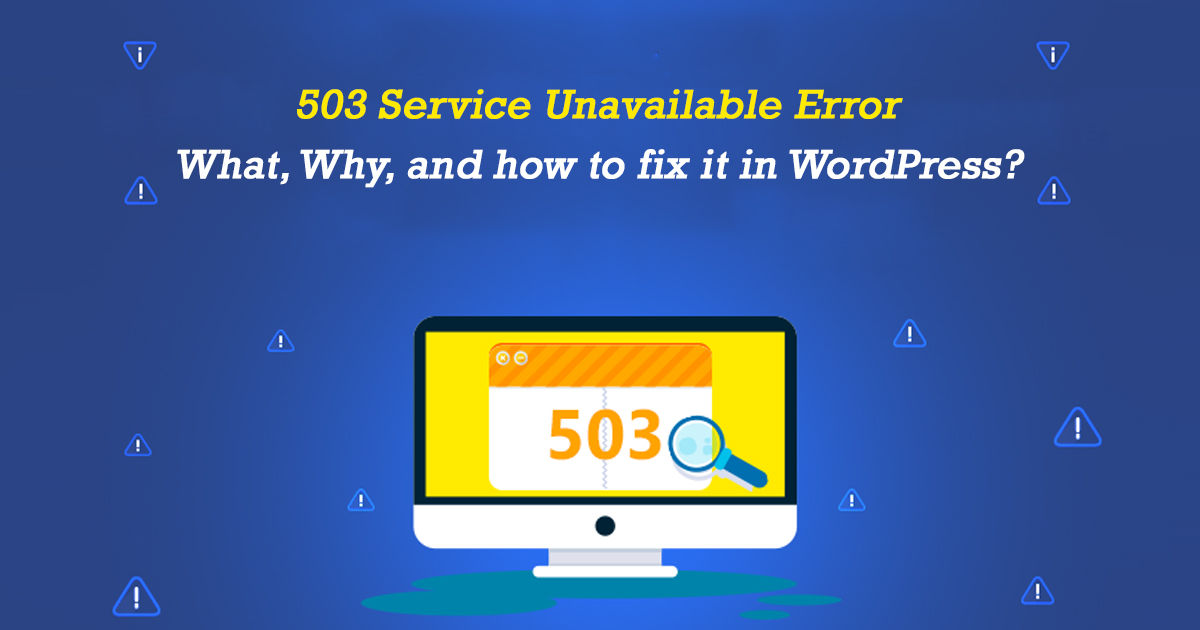Mentioned ways to tackle 503 service unavailable error are effective in most of the cases. If you practice all these and still, didn’t get desired outputs, you need to ask expert or troubleshoot the whole WordPress set up. In case of any query or concern, you can contact me anytime.
One of the most baffling errors that you encounter on WordPress is 503 Service Unavailable. Almost every one of us would agree on this. The issue with such an error type is that it gives us no clues on causes behind. This is the reason it is an extremely frustrating situation for beginners.
In this article, I will try to put some light on ‘503 Service Unavailable Error’ including its possible causes and tricks to fix it in a WordPress setup.
So, what is 503 Service Unavailable Error?
It is an HTTP status code which means the requested website’s server is not available at the moment. Most of the time, when website undergoing some kind of maintenance process or the server is too busy in handling requests etc. users’ encounter with 503 service unavailable error.
Apart from these, below are some other root causes behind 503 Service Unavailable Error:-
- the server is unable to get a response from any PHP script.
- a DDoS attack, heavy usage of server or any kind of glitch.
- bad or misbehaving code of your website.
- or, any other.
For a detailed and accurate overview of all possible reasons of 503 error for your WordPress site, you can hire WordPress programmer who can analyze and fetch you the appropriate results.
How can you fix 503 Service Unavailable error in WordPress?
As mentioned above, this error can be caused by any of the reasons leading to the severity of problem. If 503 service unavailable error is coming due to a DDoS attack or server glitch or heavy server usage, you don’t need to worry as it will vanish in the due course of time.
For other causes, you can choose to perform the following practices:
-
Disable CDN temporarily
CDN or content delivery network often comes handy while serving global users. It delivers website content in no time while cutting down on page load times.
Some times, 503 error may be due to CDN activated on your WordPress site. Therefore, a quick way is to find out the reason is to temporarily disable it. If no results come, you can enable it again and look for other possible reasons.
-
Deactivate current WordPress Theme
WordPress offers you a plethora of free and premium themes to beautify your website. In case you aren’t using the default theme then deactivating the current WordPress theme will help you to overcome 503 service unavailable error.
For this, you need to connect to WordPress Site via File Manager in cPanel or using an FTP client details. Further, go to
/wp-content/themes/ folder → Currently active Theme → Take a backup → Delete it from website
If the default theme doesn’t get activated on its own, you need to install it. Afterward, you need to check whether the issue of 503 service unavailable is resolved or not.
If not, you can look at the next step.
-
Temporarily deactivate WordPress Plugin
Many of us practice hiring WordPress plugin developers to extend the default offerings of this CMS. And, all the plugins that you use are PHP scripts. As mentioned earlier in the causes section of this article, not getting a response from websites’ PHP scripts can also cause you 503 errors.
Therefore, you need to deactivate all the WordPress plugin installed to tackle 503 service unavailable error.
Connect to your website via FTP login → go to /wp-content/themes/ folder → rename the plugin folder
Now create a new folder and name it plugin. Once done visit your WordPress site to see if the 503 error is resolved. If the error is fixed, it is clear that any of the WordPress plugin being used on your site is causing 503 unavailable service error.
To find out the specific plugin causing trouble, you need to activate these plugins one by one and look out for the bad one causing trouble.