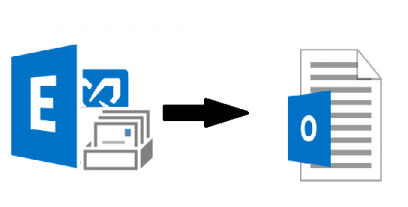Learn how to export archive mailbox to PST Exchange 2013 PowerShell in an easy way. Read article & explore the solution to export EDB archive mailbox to PST
Storage space is one of the major issues in Microsoft Exchange Server because it keeps Exchange database mailbox email in batch which consumes so much size. To lower down the storage space user move all their mails (new & old) to the Exchange archive mailbox and to keep the backup of this mailbox for storage and future use it is important to export archive mailbox to PST Exchange 2013 PowerShell.
There are many advantages to generate the Exchange Archive mailbox. Some of them are given below:
- Reduce the data loss risk
- Keep essentials mails in primary mailbox
- Lessen the size of Exchange database mailbox & increase system performance
Users are exporting the EDB archive mailbox to Outlook data file because all the mailboxes are stored in Exchange Database File (EDB) which is prone to corruption. So, in future if the archive mailbox gets corrupted or damaged then users have the backup file in form of PST to access and retrieve the data by importing the file to the Exchange Server or Microsoft Outlook.
Similarly, if any disaster or catastrophe occurs due to which Exchange Server crash, Exchange data gets damaged, or the EDB data gets deleted, etc… Then in that case the Outlook Data file comes handy.
Export Archive Mailbox to PST Exchange 2013 PowerShell Cmdlet
To export Exchange database archive mailbox to Outlook Data File by using the New-MailboxExportRequest PowerShell command. This solution applies to Exchange Server 2010, 2013, 2016 and above version. It help users to export the content of EDB archive mailbox to the Outlook data file.
You have to assign the Mailbox Import Export Role before export the Exchange archive mailbox because the above command is available in this role and by default Microsoft doesn’t assign this role. So, users have to insert the following cmdlet given below to export the archive mailbox. Otherwise user will face the error:
New-ManagementRoleAssignment –Role “Mailbox Import Export” –User “enter_name_of_user”
Then, user have to generate the shared folder where they will save the export archive mailbox data and it is important for them to provide the read/write or full control permission to the Exchange Trusted Subsystem Security group.
Important Point To Remember
- Don’t try to import or export PST file greater than 50 GB. The reason behind this is that it’s the max size that is supported by current version of Microsoft Outlook. What user can do is that they can use the multiple export request or content filter to export the mailbox which is larger than 50 GB to the Outlook data file.
- This process can take time according to the size of PST file, mailboxes, MRS throttling and available network bandwidth.
Use Exchange PowerShell Command to Export Archive Mailbox to PST Exchange 2010/2013/2016
New-MailboxExportRequest -Mailbox “insert_name_of_mailbox” -FilePath “\\PC\OutlookDataFile\abc.pst” -IsArchive
For Example:
New-MailboxExportRequest -Mailbox “Barry” -FilePath “\\PC\OutlookDataFile\abc.pst” -IsArchive
This command export the Exchange database archive mailbox named “barry” to the Outlook data file. To export multiple mailboxes users have to execute this command multiple times until all archive mailboxes are exported.
If users want to export the particular mailbox data items from the mailbox then they can use the following cmdlet given below:
New-MailboxExportRequest -Mailbox “Barry” -FilePath “\\PC\OutlookDataFile\abc.pst” -IsArchive -IncludeFolders “#Inbox#”
The command provided above export the data from the inbox folder of the archive Exchange database mailbox.
Limitation Of Manual Solution
- Demands in-depth knowledge, hands-on experience, & technical skills
- Little mistake in command disrupt the entire process
- Lengthy and time-consuming method
- Does not work properly with corrupted or damaged mailbox
- Cannot export offline archive mailbox
Export Archive Mailbox to PST Exchange 2013/2016 from Offline EDB file Via Automated Wizard
EDB to PST Converter Tool is the advanced software which is designed and developed with advanced algorithm and used by various IT professional, Exchange and novice users to export any size of Exchange 2016/2013/2010/2007/2003 mailboxes to the Outlook data file in bulk. As it support all Exchange Server versions and it supports offline/dismounted EDB file. So, users can load any version of Exchange database file given in this paragraph and extract the archive mailbox from multiple .edb file to the PST file format without using any command in a hassle freeway.
This utility support different types of mailboxes such as: user, shared, disconnected, legacy, archive. Users can export all these offline Exchange mailboxes simultaneously to the Outlook data file in batch. The categories filter option of this tool allow users to export the selected mailbox data items: mails, notes, tasks, calendars, journals, contacts to PST file. Also, it offers scan mode option i.e. Quick & Advance scan that remove minimal and major corruption from dismounted/offline Exchange database file in a simplified manner.
Stepwise Method to Export Exchange 2013 Archive Mailbox to the PST File from Offline EDB
Step 1: Download, Install and Launch the automated software in your local machine
Step 2: After that, select add file button >> Load Offline Exchange 2013 EDB file >> Click on the Add button
Step 3: Preview the offline archive mailboxes >> Click on export button
Step 4: Select the EDB archive mailboxes from the Exchange database >> Click on PST export type option >> Select the browse button to set destination file location >> Click on the export button
Finally, the archive mailboxes are successfully exported to the Outlook data file format
Bringing It All Together
Now users have detailed information to export archive mailbox to PST Exchange 2013 PowerShell command. You can use the solution provided here to export your Exchange archive mailbox from online or offline Exchange database file. In case of corruption, sometime the Exchange database switch into offline/dismounted state in that scenario users can use the advanced solution which easily export multiple archive mailboxes and its data items in a simplified way without any hassle. So, according to your requirement or need you can use the solution described in this write-up and perform you job without any hindrance.