Solve the query of "how do I export emails from Mac Mail to Outlook" with the help of a complete guide of MBOX to PST software. Every user can use this solution easily on any Windows platform.
Export Mac Mail Emails to PST for Windows Outlook 2019, 2016 & 2013
If you are searching for a way to export emails from Mac Mail to Outlook PST file, then you can achieve it smartly by reading this article. All you need to do is export the Mac Mail emails in MBOX format, and move this file into PST file with an easy process.
Mail app is the native email application for macOS. Now, it supports POP3, IMAP, SMTP, S/MIME, and Exchange protocols. So, allowing you to simply set up accounts of Gmail, Yahoo Mail, iCloud, etc. It can even be configured to use an Exchange account. Mac Mail saves all its emails in the MBOX file format.
While Microsoft Outlook is an email application for Windows and Mac. It includes an in-built interface packed with advanced filters and security protocols. Microsoft Outlook creates a PST file to keep all its mailbox data.
Technical Restriction between Mac Mail & Outlook
The big problem why this type of email conversion is such a difficult task is the unsuitability of Mac Mail and Microsoft Outlook database files. On the other hand, the Mail App supports a single file with .mbox extension to save bulk emails, calendars, contacts, tasks, and attachments – all in a single mailbox file.
Also, none of these two email applications combines an intuitive option to export MBOX files to PST Outlook application. Also, the reason is the conversion is taking place from Mac OS to Windows OS adds to the trouble factor.
Creating Mac Mail Emails as a Single File
For a common user, navigating and choosing the required emails is a big part in the conversion process. After all, migration can take place without any data. And choosing the wrong data will just suffer a user’s time and effort. Every email client saves all its data in different locations. In the case of Mac Mail, you can find the store at the below-given location:
~/Library/Mail/V6
Note that the V6 folder is available in mac OS Mojave. In other OS editions, the number “6” will be changed by other numbers like 5, 4, 3, 2, etc. It completely depends on the Mac Version.
To open this location:
- Launch the Finder window, and choose to Go >> Go to Folder from the menu bar.
- Type ~/Library/Mail/ and navigate to the sub-folders for files saved with .mbox extensions.
- Export these files from Mac OS to Windows OS for the next step.
Alternative Option:
Other than going after the default location, you can also transfer Mac Mail emails using the intuitive “Export Mailbox” option. For this, follow the provided steps.
- Open the Mail App and choose the folder which you want to export.
- Then Right-click on that and select Export mailbox… option.
- Now choose the location to save these emails.
- Repeat the same steps for all folders you wish to export.
- Now copy the saved .mbox files and move them to the Windows platform. You may take the help of USB devices or cloud storage for this task.
How Do I Export Emails from Mac Mail to Outlook?
When you have the Mac Mail mailboxes moved to the Windows PC, you can try a professional or a third-party tool for conversion. MBOX to PST software can effectively export all your emails into PST file without losing any data. It includes the option to choose Mac Mail from its interface for the precise migration of all Mac Mail emails. Additionally, it has the compatibility to export files in bulk so saving your efforts and time. The software can handle the formatting, and header details of emails to make it correctly readable in Windows Outlook having no one changes.
The software is completely Windows-based application so you can install and run this on any version of Windows OS such as Windows Vista, 7, XP, 8, 8.1, and 10. The MBOX to PST software is able to migrate all variants of MBOX files including without extension mailbox, MBOX files, MBS files, and MBX files to export into PST file.
Steps to Export Mac Mail MBOX Emails to PST File:
- Download and Run MBOX Converter on your Windows PC.
- Hit on the Select Files option and load MBOX files using Select File or Select Folder button. Then, hit on Next.
- Now preview your all loaded MBOX emails, and then click on the Export.
- Select PST as an output option, and choose the saving path through the Browse button.
- Press on the Export to start the migration from MBOX to PST and you can see the live status during the process.
- Within a minute, the tool will finish the process with a success message i.e. Conversion is done. Then click Ok to complete the task.
The Concluding Words
Final Words Use of automated solution greatly makes simpler the whole email conversion process. And the given program to export Mac Mail to Windows Outlook even takes care of any alter in encoding. So preserving all the data correctly intact and giving you results that are free from any kind of data loss. You can also use this software before investing in it. The MBOX Converter Tool is also available as a FREE TRIAL, which allows you to understand “how do I export emails from Mac Mail to Outlook” process. Using a free demo of the software, you can export the first 20 emails from every Mac Mail mailbox to Outlook without cost.

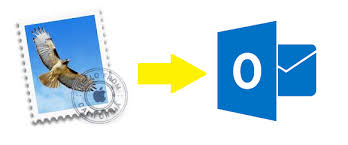





*********dhuri@gmail.com
Try ZOOK MBOX to PST Converter and instantly convert multiple MBOX files to PST format in a single process. It is the straightforward solution to export MBOX to PST format along with entire data items. The tool facilitates multiple advance features to user by which they can easily convert MBOX to PST format without losing any data.It is an adorable solution for users to export MBOX to PST with attachments and other data items in just two simple steps. In the free demo of the utility, users are allowed to convert 25 items of MBOX file into PST file format for Outlook. For performing the unlimited file conversion, users need to upgrade their tool. Explore More: https://www.zooksoftware.com/mbox-to-pst/