Are you searching for solution to know about how to save an email from Outlook 2013 as a PDF with attachments? Then you are right place, this blog will help you to solve your query within few minutes. It can convert Outlook .msg files into PDF with exact manner.
Today, Outlook & Adobe Reader PDF both have become popular used App among users and because Outlook is useful for business dealing and PDF file is for presentation of documents at anywhere. So, thousands of users are such who are having requirement to show documents in PDF from Outlook mails .msg file format. At this situation, they search exact file conversion solution for knowing about How to Save an Email from Outlook 2013 as a PDF. Then frequently, they face difficulty because sometimes, direct conversion option doesn’t provide exact migration outcome. At this time, you are exact place, this blog helps to understand complete migration processing with manual process and automated conversion solution but before getting solution know about some tips of Outlook & PDF
Difference b/w Outlook & PDF
Outlook is mail client while PDF is the standard document file format of Adobe Reader. Outlook is useful for business and personal purpose while PDF is suitable for presentation of documents in every field (personal, commercial, governmental). Outlook MSG file cannot easily open without Outlook and for that it has to installed system properly which is not a easy task for non-technical user while PDF file is easily accessible at anywhere with free Adobe Reader. Outlook mails can save for commercial and personal purpose while PDF files are used by lawyer, doctor and governmental employees for saving documents as evidence because it is universal file format. PDF files provide security for saving documents to edit, modify, and others. According to a survey, PDF Adobe Reader is used by almost people (personal, professional, governmental).
How to Convert Email Folder to PDF Outlook 2013 by Manual Trick
To know about how to save Outlook emails as PDF, Outlook 2013 provides option to print option into PDF file format so you can follow the mentioned trick –
- Open Outlook
- Go to File Menu >> Print Option
- Select Microsoft Print to PDF option
- If you have attachments and want to save attachment of emails as PDF then go with print options function of Microsoft Print to PDF.
- Then a new Window will open there and then select save attachments option. But for that make sure that your printer should select as default printer.
Drawbacks of Manual Method
- For converting multiple emails with attachments, it merges all emails and data in a single PDF file.
- Sometimes attachments don’t save properly as PDF file with emails.
- It is not perfect for large database migration.
- It cannot easily apply by non-technical users.
- Lengthy for large database migration.
- Consumes lot of time in executing batch process.
Automated conversion solution for Outlook emails to PDF
To know about how to convert email folder to PDF from Outlook 2013, 2010, 2019, 2016, etc with exact manner, you can go with MSG to PDF Converter that supports absolutely developed Outlook email files to PDF conversion process with complete accuracy. The app supports batch function to convert email folder of all .msg files to PDF at once and save your crucial time from single migration processing. It also supports save attachments of emails option to convert attached files of MSG emails into PDF exactly. It also has multiple file naming convention options to convert database from MSG to PDF with exact timing form.
Still, have doubt or any confusion then download free MSG to PDF Converter demo that helps to understand working procedure and provides opportunity to convert 25 MSG files to PDF absolutely free of cost, which easily sort out your all problems, issues or doubts about this solution. Therefore, go with solution to know about How to convert email folder to PDF from Outlook 2013, 2019, 2016, 2010, etc.






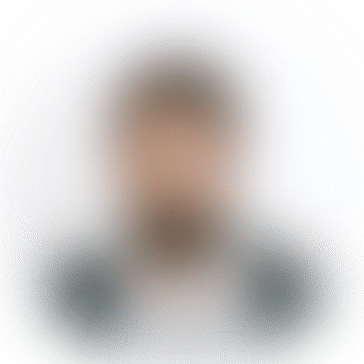

*********gmail.com
I adore that you informed me about this article since I think it's amazing. That is exactly what I was hoping to discover, and I sincerely hope you will continue to share such excellent stuff in the years to come. nytimes crossword