There are varieties of apps and games available online and if you are worried about your child playing games a lot, then do not worry. You can set the screen time of apps and games to set some boundaries using Microsoft account. How to Control Screen Time of Game and App via Microsoft Account for All Devices With the help of the settings, the users can add new members and access the tools to control the screen time on Windows 10 or Xbox One and on Android devices too, via the Microsoft Launcher app. If you also want to use this set then you are on the right post. Read through the blog and follow the steps to control the screen time of games and apps via Microsoft account for all devices. How to Make the Family Group on Microsoft If you want to make the family group on Microsoft, then you can follow the provided steps: Go to Microsoft account. Tap the Family button. Select Create a family group option. Choose the Child button. Identify user account address. Input to verify that you are not a robot option. Click on the send invite option. Tap on the Done option. Go to the email invitation in the new family member account. Hit join option. Tap on join the family option. How to Control the Screen Time of App via Microsoft Account Go to Microsoft account. Tap on the Family button. Select Activity. Choose More options section. Press the Content restrictions button. Turn on Block inappropriate websites option in Web browsing. Select App or game limits below a person’s account. Switch on Game and app limits. Choose the game or app to set the screen time. Switch on the toggle. Tap the Weekdays button. Set the time using slider so that they can use an app for a limited time. Click on the Apply button to identify the time limit for that app. Choose the Weekends option. Repeat the same step. How to Set up Child Account on the Windows 10 In case you intend to set up a child account on the Windows 10, go through the below-mentioned steps: Go to Settings. Tap on Accounts. Select Family & other users button. Choose the Allow option below Your family option. When the procedure is complete, then sign in to an account to register the device with Microsoft account and to control the limits of the game and app. How to Set up Account on Xbox One If you want to set up an account on Xbox one, then abide by the given instructions: Click the Xbox option on remote to open the guide. Tap on Sign in. Choose the Add new button. Sign in with the kid’s account. Continue with the steps. How to Set up New Account Launcher of Microsoft Go to Google Play. Locate Microsoft Launcher. Click on the Install option. Select the Open option. Choose to Get started option. Click on Not now option. Select the Continue option. Press Allow to access the data to Microsoft Launcher. Hit the Continue option. Click Let’s go option. Select the Set as a default option to set the Launcher. Choose Microsoft Launcher. Click on Always option. How to Install Microsoft Edge Follow the provided steps to install Microsoft Edge: Go to Google Play. Locate Microsoft Edge. Click on the Install option. Select the Open option. Sign in with the child’s account. Continue with given instruction. Go to Microsoft Launcher feed by swiping the screen. Open Family card Click on the Web filtering button. Press on every work that does not have a tick mark to organize set. When the procedure is complete, the phone will display a list to manage the game and app limits. Jeniffer Leio is a technical writer and her background is in engineering. She has been covering IT-related subjects like AI, Operating Systems, Latest Trends, Software, Cybersecurity, and Printer Support for a long time. She writes rb_blog, guides, white papers, and essays on several platforms. Her appreciated work mainly comes on dell printer support. Source: Control Screen Time of Game and App via Microsoft Account for All Devices
There are varieties of apps and games available online and if you are worried about your child playing games a lot, then do not worry. You can set the screen time of apps and games to set some boundaries using Microsoft account.
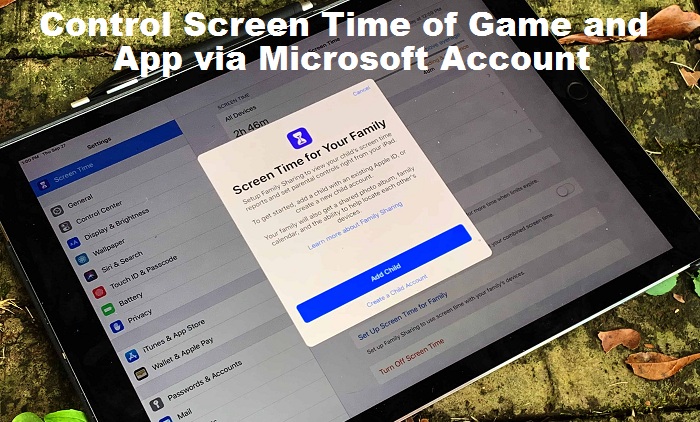
With the help of the settings, the users can add new members and access the tools to control the screen time on Windows 10 or Xbox One and on Android devices too, via the Microsoft Launcher app. If you also want to use this set then you are on the right post. Read through the blog and follow the steps to control the screen time of games and apps via Microsoft account for all devices.
How to Make the Family Group on Microsoft
If you want to make the family group on Microsoft, then you can follow the provided steps:
- Go to Microsoft account.
- Tap the Family button.
- Select Create a family group option.
- Choose the Child button.
- Identify user account address.
- Input to verify that you are not a robot option.
- Click on the send invite option.
- Tap on the Done option.
- Go to the email invitation in the new family member account.
- Hit join option.
- Tap on join the family option.
How to Control the Screen Time of App via Microsoft Account
- Go to Microsoft account.
- Tap on the Family button.
- Select Activity.
- Choose More options section.
- Press the Content restrictions button.
- Turn on Block inappropriate websites option in Web browsing.
- Select App or game limits below a person’s account.
- Switch on Game and app limits.
- Choose the game or app to set the screen time.
- Switch on the toggle.
- Tap the Weekdays button.
- Set the time using slider so that they can use an app for a limited time.
- Click on the Apply button to identify the time limit for that app.
- Choose the Weekends option.
- Repeat the same step.
How to Set up Child Account on the Windows 10
In case you intend to set up a child account on the Windows 10, go through the below-mentioned steps:
- Go to Settings.
- Tap on Accounts.
- Select Family & other users button.
- Choose the Allow option below Your family option.
When the procedure is complete, then sign in to an account to register the device with Microsoft account and to control the limits of the game and app.
How to Set up Account on Xbox One
If you want to set up an account on Xbox one, then abide by the given instructions:
- Click the Xbox option on remote to open the guide.
- Tap on Sign in.
- Choose the Add new button.
- Sign in with the kid’s account.
- Continue with the steps.
How to Set up New Account Launcher of Microsoft
- Go to Google Play.
- Locate Microsoft Launcher.
- Click on the Install option.
- Select the Open option.
- Choose to Get started option.
- Click on Not now option.
- Select the Continue option.
- Press Allow to access the data to Microsoft Launcher.
- Hit the Continue option.
- Click Let’s go option.
- Select the Set as a default option to set the Launcher.
- Choose Microsoft Launcher.
- Click on Always option.
How to Install Microsoft Edge
Follow the provided steps to install Microsoft Edge:
- Go to Google Play.
- Locate Microsoft Edge.
- Click on the Install option.
- Select the Open option.
- Sign in with the child’s account.
- Continue with given instruction.
- Go to Microsoft Launcher feed by swiping the screen.
- Open Family card
- Click on the Web filtering button.
- Press on every work that does not have a tick mark to organize set.
When the procedure is complete, the phone will display a list to manage the game and app limits.
Jeniffer Leio is a technical writer and her background is in engineering. She has been covering IT-related subjects like AI, Operating Systems, Latest Trends, Software, Cybersecurity, and Printer Support for a long time. She writes rb_blog, guides, white papers, and essays on several platforms. Her appreciated work mainly comes on dell printer support.
Source: Control Screen Time of Game and App via Microsoft Account for All Devices





