Get quick solution to export batch EML files into Outlook 2019, 2016, 2013, 2010, 2007 and 2003
There are various email server which support EML files extension to save or store mailboxes like Thunderbird, Windows Live Mail, SeaMonkey, eM Client, Entourage, Apple Mail, Lotus Notes and many other. Due to continuous increase in demand of MS Outlook, users start switching their data to Outlook interface from multiple platform. Outlook is a Microsoft based email client that serve services like send/receive emails, manage contact, calendar, notes, journals, appointment, etc.
Outlook does support to open EML files but it does not offer a way to export them permanently. Migration of mailbox data from one platform to other is not a simple task as each email client support different file format to store data. To help all those users who wants to export EML files in Outlook, we decide to write an article. In this blog, we will show you all the applicable solution to understand how to export EML file into outlook 2016, 2013, 2010, 2007 and 2003. Keep reading the blog to know complete procedure of EML files export in Outlook.
Manual Method to Export EML File in Outlook
Many email clients save their mailbox item in EML file extension. However for permanently saving them in Outlook, one needs to transform EML file format into PST. In this section, we explain how to export EML files to Outlook 2016, 2019 or below versions manually. Perform the steps given below to execute EML to PST conversion:
Step 1: In the first step, you have to run Outlook and Windows Live Mail in same machine.
Step 2: In Windows Live Mail, Click on File tab >> choose Export >> then Email Messages.
Step 3: Choose Microsoft Exchange and press Next button.
Step 4: Now a pop-up Windows opens with a message “All Email Will Be Exported to Microsoft Exchange Server or Microsoft Outlook”, click OK to proceed further.
Step 5: After that you can select complete EML mailbox or selected EML files. Hit Ok to move forward.
Step 6: The export process started, wait till the process completed.
Step 7: After completion, a message box will appear with Successful export message. To end the process, click on the Finish button.
Drawbacks of Manual Approach
The manual approach of exporting EML files into Outlook is environment does not provide guaranteed conversion. Also it is mandatory to install both Outlook and Windows live Mail in same machine to export EML file in PST.
The manual method is very time consuming and hectic. There is chance of data loss while converting EML file to PST. If you find manual approach confusing then try ultimate solution to convert EML files into Outlook 2019, 2016, 2013, 2010, 2007 and 2003.
Perfect Solution to Export EML Mailbox into Outlook
Using professional solution is always beneficial to export EML files in Outlook. CubexSoft EML to PST Converter is an expert recommended solution for batch export EML data into Outlook 2019, 2016, 2013, 2007 and 2003. The software provides secure and healthy environment for conversion of multiple EML files to PST in single processing. It is a trustworthy and reliable source for export of EML data from multiple email platform to Outlook.
You don’t need any technical expertise to handle the software and all your selected EML data will be transferred to PST without wasting a single minute. The software export EML files without harming any mail element or hierarchy of folder. The Windows based software is designed after analysing multiple users’ queries. See next section to understand how the software works.
Simple Procedure to Export EML Files in PST
EML files to Outlook Conversion program runs on all the machine having Windows edition 10, 8, 7, 8.1, Vista, XP, etc. EML Converter provides quick solution of how to export EML file into Outlook 2016 without any issue of data loss. Follow below mentioned steps for instant export solution:
Step 1: Download EML to PST Converter in your Windows operating system.

Step 2: Add EML files in the software by clicking on Select File or Select Folder Option.

Step 3: Now the software start showing preview of all EML files in the middle pane. Select EML files and then click on Export option.

Step 4: Choose PST as Output option and select other required items like Split PST, Advance filters and destination Location. After that hit Export button.

Step 5: Export process started and end with a message Conversion Complete Successfully. Click Ok to finish the process.

After following above mentioned steps, all your selected EML data will be securely saved in PST format. For verification purpose check your prescribed destination location. If you have any doubts then you should try demo edition of EML Converter. The demo edition provide export of first 20 items per folder to Outlook for free of cost. You can also avail Email Extractor to perform vice versa conversion i.e. Outlook to PST conversion. Try demo edition for analysis purpose and then decide to get access to license edition for hurdle free conversion.

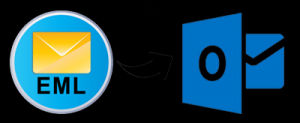





*********dhuri@gmail.com
Download ZOOK EML to PST Converter to multiple export EML files into PST format. The tool can easily convert EML files into PST format to save EML data into PST format. . The tool will quickly convert EML files into PST format by preserving the data integrity and other email formatting such as header, subject, to, bcc, sender and receivers information, etc. It is a Windows based utility which can be smoothly works on any version of Windows operating system i.e. Windows 10, 8.1, 8, 7, and all below editions.The utility has also demo edition which offers to export 25 items of EML files to PST format in few moments. Explore More:- https://www.zooksoftware.com/eml-to-pst/