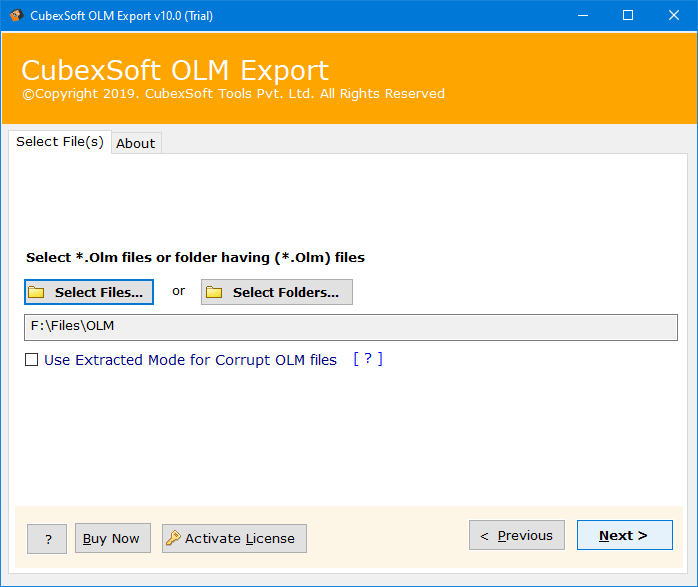If you are looking for the method to the query, " how to import OLM file to Outlook for Windows". this article post is for you. Here, we have described the solutions of migrating OLM files to PST file format within a few simple steps.
Summary: This blog post describes a step-by-step process of how to import OLM files to Outlook for Windows. This is a guide to moving emails from Outlook 2011 for Mac Machine in OLM file format. Then the email messages with attachments are moved from Mac Outlook to Windows Outlook PST file format.
The Reasons – Switch Mac Outlook to Windows Outlook
To open Mac Outlook email in Windows Outlook, you must migrate OLM to PST file format. There are many reasons for converting Mac Outlook data into the Windows Outlook platforms. Hence the reasons for the migration are:
“If earlier you were working Outlook on Mac, but due to some reasons, you have to move to Windows Outlook. In this situation, you want to transfer OLM files to PST file format for free”.
“When you have received an OLM file from a client, but you unable to view and access it on your Windows Machine. In this situation, you need to migrate OLM data to Outlook PST format to access and view the data items in the OLM file”.
Learn How to Import OLM File to Outlook for Windows Manually – Beginners Guide
The free manual solution is a multi-step process that is to be performed one after another. One needs to follow the below steps carefully and sequentially.
Step 1. Setup IMAP Email Account by Gmail Account
- Login to your Gmail account by giving the credentials for the same to start the process to migrate OLM to PST manually.
- Then, go to the Gear icon from the top corner of the Gmail dashboard and hit on the Settings option.
- Now, from the setting section, choose the Forwarding and POP/IMAP option.
- After that, check the IMAP status, if it is disable then enable it and press the Save Changes button to process further.
Step 2. Configure the IMAP Email Account with Mac Outlook
- First of all, run MS Outlook application on your Mac system and go to File Menu >> Tools >> Accounts.
- From the Accounts screen, choose the email account option and give the email address and password and hit on the Add Account option.
- Now, the IMAP email account is configured and it is viewed on the Mail tab.
Step 3. Generate a New Label in Gmail Account
- Sign in Gmail account and go to Gear icon from the right side of Gmail account and press the Settings option.
- Under the Settings section, go to Labels and choose the “Create New Label” option.
- Now, confirm that the label is shown and the Show in IMAP checkbox is selected.
- After that, go to Mac Outlook program and select the Send/Receive option to update the IMAP mailbox
Step 4. Export Emails from Outlook for Mac to IMAP Mailbox
- Run the MS Outlook on Mac System and right-click the wanted mailbox item to be converted.
- Now, press the Move and choose Copy to Folder option.
- When the selected mailbox items are copied to the IMAP mailbox, then press the Send/Receive to update the Mac Outlook IMAP folder. Also, it can be updated by refreshing the folder on Gmail.
After the execution of the above-explained steps one-by-one, users can see that all the copied mailbox items are synchronized to the IMAP mailbox folder. Now, transfer all the emails or the data items from the IMAP mailbox to Windows Outlook. For this, you required to set up the same IMAP mail account with Windows Outlook and transfer the IMAP mailbox folder data to the Inbox folder of the Windows Outlook program.
If you find the manual method complicated? Don’t worry! Take the help of the Professional OLM Converter Tool.
Solved All the Manual Limitations with CubexSoft OLM to PST Converter
Save OLM files to PST format manually is a quite complex procedure and one wants to invest a sufficient amount of time to convert OLM to PST format. Therefore, the best alternative is to opt for some reliable professional software i.e. OLM to PST Converter. Using this software, converting Mac Outlook mailboxes to PST file format is not at all a complex task. This software allows users to migrate all the OLM mailbox data such as emails, contacts, calendars, notes, etc. to Outlook PST format. Moreover, it supports all the latest and below versions of MS Outlook and Windows OS including Windows 10. The demo version of the software is also given free of cost. With the help of demo version, one can convert only 25 items from every folder of OLM to PST format. For multiple file conversions, you need to purchase the license key of the tool.
Conclusion
In the write-up, all about the OLM to PST conversion has been explained. Also, the manual solution and as well as professional methods to import the OLM file to Windows Outlook PST format. The final verdict comes out to be that it is wise to use the best OLM to PST Converter online to convert the OLM file to PST in an effective way.