In this blog, we have discussed different methods to print Outlook PST email to PDF files.
Microsoft Outlook is a widely used email client for business purposes. Nowadays, MS Outlook is majorly used as a professional email client. People prefer it because of its different flexible functionalities.
In case, the user needs to store an important email and want to send someone in a different file format like pdf then they need a pdf file. But Outlook Email Client doesn’t provide a proper and easy way to direct conversion of emails into a pdf file format. So at that moment, users need a method to Print Outlook Email to PDF File format.
So, if you are looking for a solution to print Outlook email as PDF files? then your search ends here. As, here in this blog, I will be providing various methods to solve this problem. So, let’s begin.
Reasons to Print Outlook Email to PDF File Format
There are various reasons to print outlook email as pdf file format. Some of the major reasons are -
- Important emails on the web servers may be hacked, so before data-loss convert it into a password-protected pdf file format.
- To store important emails in the local Disk for offline accessibility.
- Sometimes, due to system/ server failure data loss happens, so it’s better to save it as a pdf file format.
- Hotmail, Thunderbird emails are not accessible offline so to access email items offline printing as the pdf file format is required.
These reasons are enough to tell you why it is necessary to print outlook email to PDf file format. These reasons tend users to perform printing tasks.
How to Print Outlook Email to PDF File Format?
As you know, MS Outlook does not support printing an email to PDF file format directly. Usually, you can apply the Adobe Acrobat Reader software to perform this task. There are various methods of printing are available, let’s understand the manual method first to print Outlook email to pdf file -
Manual Methods to Print Outlook Mailbox Email as Pdf File
There are basically two methods for printing Outlook emails in PDF file format.
Method 1: Save as PDF using Microsoft Print to Save Option
Follow below steps to print Outlook mailbox emails to pdf file -
Step 1: Launch MS Outlook of any version which is installed in your system.
Step 2: Next, click on the Specific email that you need to print from Outlook.
Step 3: Now, tap on the File option from the top left corner of the menu bar.
Step 4: Click on the Print from the menu or press CTRL+P directly.
Step 5: Then, choose Microsoft Print to PDF option from the Printer menu.
Step 6: Browse the file location where you want to save the converted PDF file and click the Save button.
Step 7: At last, click on the Print button to start the printing process.
Now, your Outlook emails are printed in PDF file format successfully. If your Microsoft Outlook doesn’t support Microsoft save as PDF feature then, you have to follow the next method -
Method 2: Export Emails as PDF using the OneNote option
Follow these steps to save email as pdf Outlook -
Step 1: Open up your MS Onenote software.
Step 2: Now, click on the Add Page or New Page button to create a blank page.
Step 3: Next, go to your configured Outlook software.
Step 4: Then, select the email and click on the Home option.
Step 5: After it, click on the OneNote button to proceed.
Note - you can also export Outlook email to PDF file by clicking on File Tab and then on Print and specifying Send to OneNote as Printer.
Step 6: In the next popped-up window choose the file location in the Onenote dialogue box where you want to save the newly created pdf files and click Ok.
Step 7: Now, the selected email has been exported to the newly created OneNote page successfully.
Step 8: Further, click on the File option and then select the Export from the menu.
Step 9: In the Pooped up Save as the window, provide the saving location of the converted file.
Step 10: At last, click on the Save button to save the converted files.
Now, your selected email of MS Outlook has been exported and saved as PDF File successfully using the OneNote feature.
The above-explained manual methods can resolve your problem of printing Outlook emails to the pdf file format, but there are some limitations. Few main limitations are listed below -
- Complex and time-consuming printing process.
- Only one email item is migrated or printed to pdf file format at a time.
- It doesn’t allow users to create password-protected pdf files.
- Require technical understanding of Outlook.
To avoid the above limitations, the use of the best method of printing is advised to the users. So let’s understand the best method to print Outlook email to PDF file Format -
Best Method to Print Outlook Email to PDF File Format
If the explained manual method seems to be tricky and complicated then, you can opt for the best method such as the PDF file conversion tool to print Outlook email items to a pdf file.
Outlook PST to PDF Converter tool is professional software that can convert Outlook email Offline PST files into different file formats like PDF, EML, EMLX, etc. It will be the best choice for the users to perform the Outlook file conversion to a pdf file with ease and no hassle. If someone is looking for reliable and effective software to perform the conversion/printing process then, this software is best.
Now, let’s understand the main features of this professional software -
Prominent Features of Aryson PST to PDF Converter Tool
These are few amazing features of the software-
- Saves file into different file formats like PDF, EML, EMLX, MSG, TXT, HTML, MHTML, etc.
- Ability to convert/print multiple email data files at a time.
- Offers two conversion modes Single, and Multiple for converting PST files.
- Allows users to print or save email data files to password-protected pdf files.
Final Words
As the above write-ups, we understood methods to print Outlook Email to PDF file and also discussed the major reasons that provoke users to take the print of Outlook email data. Each step involved in the manual methods is detailed using the photographs. The manual method comes with certain limitations so the best approach of printing the Outlook emails to pdf is explained at last. Use of the best method such as PST to PDF converter Tool is preferred to save email as a pdf outlook. If you are an Outlook web app user then you need to use Hotmail Backup Tool for the same. Thanks for Reading the Blog. I hope you got the solution.

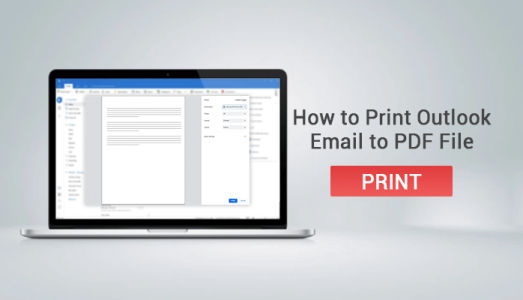




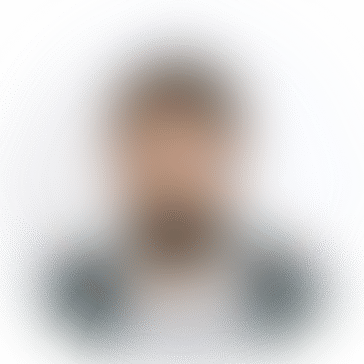
*********eal789987@gmail.com
Thank you for sharing such a valuable post i really love it.Jason Todd Arkham Knight Jacket