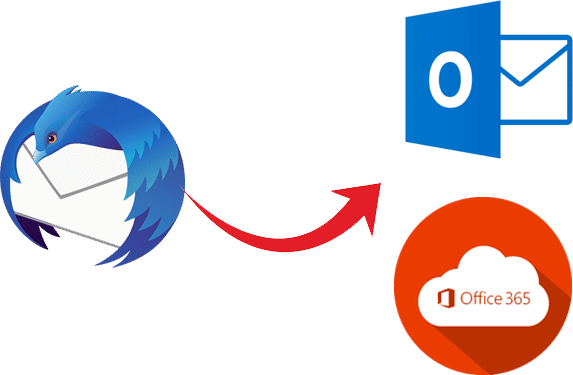Resolved - How do I restore Thunderbird mail backup in Outlook or Office 365 account by using 3 different ways. In this blog, you will get a complete and perfect solution to save your Thunderbird backup data into the PST file for Outlook and Office 365 account.
There is a range of email platforms and every company uses one that suits are determination, is simple to organize and it's within budget. Though, with time, companies may face the requirement of the better platform. Let us take an example. Thunderbird is the free and open-source emailing platform that is perfect for small businesses or their own emailing purposes.
But with growth, an organization using Thunderbird might want to switch to a more sophisticated platform such as Microsoft Outlook. To perform the migration from Thunderbird to PST Outlook, a company requires to incorporate one of the multiple email conversion techniques.
Now, when we discuss over email conversion, it is a quite difficult task that needs thorough planning and a great amount of investment. Furthermore, with a huge number of mailboxes that require to be exported, there might frequently be chances of data loss or errors in resulting. So, a company must assure that it achieves the conversion in the secured, safest, and most accurate method possible and within a short time.
About Moving Thunderbird to Outlook or Office 365
When an email is moved from one application to another, what mostly occurs is the migration of the mailbox data within one kind of database file into another kind of database file. To successfully restore the Thunderbird mail backup, two phases of operations are compulsory: an export from the source email application, and an import into the destination email application.
In the case of Thunderbird to Outlook/Office 365, this includes the migration of MBOX files to PST file format. Thunderbird saves all its email content in the MBOX files and creates a separate file for each mailbox folder. Whether you require to convert Thunderbird mailbox to different Outlook editions (2019, 2016, 2013, 2010, 2007, and 2003), the migration process remains the same. The MBOX files keeping Thunderbird mailbox folders and exported into PST file format that can be directly moved into Outlook or Office 365.
Techniques to Export MBOX Files in PST Format
Here I have mentioned the most commonly used techniques to perform the conversion from Thunderbird to Outlook as follows:
Method #1. Through IMAP
IMAP or Internet Message Access Protocol is the Internet Standard Protocol, which allows 2-way synchronization amongst the email application you use and another online email account. It is mainly designed to access the same account from a different email platform. So using this protocol to achieve this migration is a better idea.
Follow the steps to do this:
- Use IMAP Server to configure your Gmail account in Mozilla Thunderbird.
- Make a new folder in Gmail and transfer the messages to be migrated to your Gmail account.
- Now you can view all the emails to be moved in your Gmail account.
- Now configure the same Gmail account in Microsoft Outlook through POP or IMAP server and then download all the emails here.
Note: This above-mentioned method is only useful if you need to move only a few emails.
Method #2. Through Drag-n-Drop Technique
This method performs the migration process in two sections: 1. Export Thunderbird emails to EML files, and then 2. Import EML files into MS Outlook.
(A). Move Thunderbird Emails to EML
- Choose emails to be transferred from Thunderbird
- Make a new folder on the desktop.
- Drag all of the selected emails into the newly created folder on the desktop.
(B). Import EML in MS Outlook
- Open MS Outlook.
- Navigate to the folder where you want to move the Thunderbird emails.
- Now drag all the files of the desktop into the Outlook folder.
Note: This method workable only with Outlook 2010 and below editions. Furthermore, though this technique is a free-of-cost, it is not favored when it takes a lot of time.
Method #3. Through Third-Party Tool or an Alternative Solution
After facing a lot of issues or errors by following the above-discussed methods, then I would like to suggest to try and use Thunderbird Converter, a perfect solution for multiple needs. With the help of the method of Thunderbird Converter, you can easily resolve the query of “how to restore Thunderbird mail backup in Outlook or Office 365 account”. The software gives a separate option of PST for Outlook as a saving option and also gives Office 365 options to restore Thunderbird mail backup directly into Office 365 account.
It solves both the difficulties of Thunderbird to PST Outlook and Thunderbird to Office 365. It is a well-designed and user-friendly application that offers a very simplest and safest method to know how to restore Thunderbird mail backup in Outlook/Office 365. It has the capability to move or backup large database from Thunderbird to required format or application in a single process without any data loss or data alteration.
Final Words
Moving emails is a very problematic task for users who are not aware of the technicalities of platforms. Plus, the manual technique suffers from the drawbacks of being time-taking and risky. They are not effective for Office 365 too. To get a better understanding, you can try a FREE DEMO of the alternative solution like Thunderbird Converter.
It is quick, secure and exports all data successfully in Outlook PST file or Office 365 account. Using this software, you can migrate configured Thunderbird profile mailboxes or you can also select other Thunderbird mailboxes saved separately to perform the conversion from Thunderbird to PST or Thunderbird to Office 365.