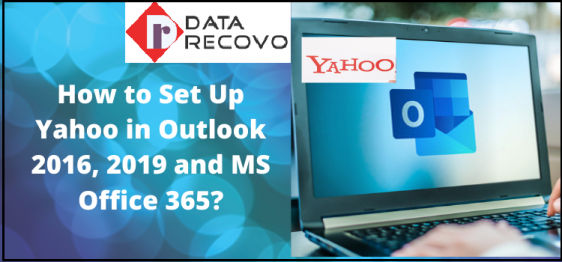In this world of digitization, email plays a great role in binding people from around the world. One can have his/her office in any corner of the world and yet, he/she can communicate and coordinate efficiently using emails. One such email client which is serving its purpose to people for several years is Yahoo. It is the third-largest email service provider in the world with millions of users across the globe. Since, Yahoo is having such a large user base, handling it must be a very tedious task to do, due to which there are several issues like Yahoo Mail Not working with outlook on which Yahoo has to look upon.
When we use an email account on different email client software like Outlook, several settings are there that need to be considered. When we try to setup Yahoo Mail In Outlook 2016 or any other version we need to do mail server settings, both for receiving and sending emails. In most cases, the email server is set to POP, which we have to change to IMAP. Since, IMAP enables us to use an email account on different platforms, while POP does not allow us to do that. In order to use Yahoo Mail In Outlook go along with the text.
Yahoo Mail Server Settings
Following are the Yahoo Mail IMAP settings that you have to do in Outlook (any version) or any other email client in which you want to add your Yahoo email account:
Incoming Mail Server Settings- IMAP
- Server: imap.mail.yahoo.com
- Port Number: 993
- SSL Requirement: Yes
Outgoing Mail Server Settings- SMTP
- Sever: smtp.mail.yahoo.com
- Port Number: 465 or 587
- SSL Requirement: Yes
- Authentication Requirement: Yes
Login Information of User
- Email Id: Your email address (xyz@yahoo.com)
- Password: Your password for the above yahoo email ID.
- Authentication Requirement: Yes
Yahoo and Outlook Synchronization
Synchronization or syncing of Yahoo Mail In Outlook is a process of configuring the Outlook software so that it works along with Yahoo. All the latest emails coming in the inbox of Yahoo email should reflect in Outlook.
It is important because when we use different platforms to use the same email account, if one is up to date and showing all latest emails, while the other one is not reflecting any emails sent or received, then there is no use of having emails in two devices.
This made easy for us to access our emails and data from any place, because at times it happens that we have access to only mobile or only laptop, if we are sending to receiving emails through one device, it will automatically be shown in the other one.
So, to unveil the benefits of syncing, lets follow these steps:
- First you need to visit Yahoo log in page and log in to your email account.
- Then, find the option tagged as “Mail Options”.
- Look for changing settings of POP.
- Now, change it from POP to IMAP or disable it.
- Afterwards, open the desktop software of Outlook.
- Click on “File”.
- Tap on “Add Account”
- Fill in your Username, email address and password for your Yahoo email account that you want to add.
- Once after completely filling the required information, tap on “Next” and you are done with syncing.
You should also note that, if you are reading the syncing of Yahoo with Outlook because you are not receiving your emails or you failed to find one in the search box. I advise you to look for them in the Trash folder, as we may tend to accidently delete the emails. You also need to take care that emails remain in the Trash only for a certain period of time. Otherwise, you can send mail to Yahoo customer service requesting them to recover your deleted email.
Also visit here:- https://www.datarecovo.com/