The 800B0109 error is quite infamous as it is faced by almost every user of Windows. The error has been known ever since the release of Windows Vista and is troubling the users even now
The 800B0109 error is quite infamous as it is faced by almost every user of Windows. The error has been known ever since the release of Windows Vista and is troubling the users even now. The error occurs mainly when someone tries to Update applications or install anti-virus software. There are several methods that can quickly solve the error, so in order to fix them, you need to follow the below-mentioned steps.
Fixing Windows 800B0109 Error
If you want to find the ways to fix your Windows update 800B0109 error, then follow each and every step down below thoroughly. There can be several methods for fixing these issues, but in this blog, we are only sharing four best, secure, and easy ways to fix this error problem. Below:
- Run an SFC system scan
As we discussed above that the file corruption often leads to the Windows Update 800B0109 issue. Below are the possible ways to fix it:
- Open the Windows search.
- In order to open the Command prompt, you need to type “cmd” in the Windows search bar.
- Tap the option of Run as an Administrator.
- Now, type sfc /scannow soon after the flashing of a cursor.
- Press the Enter key.
- Now, Restart your PC.
- Perform a Disk Check
The error of the Windows Update 800B0109 can also occur due to corruption in the main drive. If the above-discussed method didn’t solve your problem, then try performing a full disk check-up. The process of the method includes a full Disk Check-up by using the command prompt of the administration level.
- Open the Windows search bar and type “cmd” in it.
- This will open the Command prompt.
- Now, choose the option of Run as an Administrator.
- After this, Type chkdsk C: /f and press Enter.
- Reboot your PC and check if the error still persists or not.
- Start the PC in Safe Mode
If the above two methods didn’t solve your error problem, then you should try starting your PC in Safe Mode. The process will perform multiple changes to your computer system that will fix the errors. Below are the steps to run your system in safe mode:
- Tap the power icon appearing in the Start menu.
- Select the Restart option by holding the Shift key.
- A screen will appear on the display screen.
- Choose the Troubleshoot option
- Then select the Advanced options.
- Now, go to the Startup Settings and press Restart.
- Tap the F4 key to open it in Safe mode after the Computer restart.
- Check whether the error still persists or not.
- Apply a System Restore Point
If the above-discussed method didn’t work for you, then you can activate a restore point on your Windows PC. In order to apply this method, follow the steps below:
- Choose the Win key to open the search bar.
- Now, type “Create a Restore point” in the search bar to open System Protection.
- Choose the System Protection option and press the Next tab.
- Here, you need to select the earliest restore point.
- Tap the Finish button and wait till its end.
- Restart your PC.
After applying all these fixes, we are pretty sure that your error problem must be solved. If, during any of these fixes processes, you can’t get rid of malware or any virus, then try an excellent rated third party anti-virus to sort this issue out.
Richard Branson is a creative person who has been writing rb_blog and articles about cyber security. He writes about the latest updates regarding mcafee.com/activate and how it can improve the work experience of users. His articles have been published in many popular e-magazines, rb_blog and websites.
Source- https://remcafee.com/how-to-troubleshoot-windows-800b0109-error/






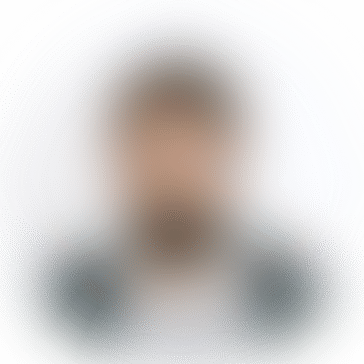
*********8@mcenb.com
This is my first time i visit here. I found so many interesting stuff in your blog especially its discussion. From the tons of comments on your articles, I guess I am not the only one having all the enjoyment here keep up the good work Viża Turistika tat-Turkija