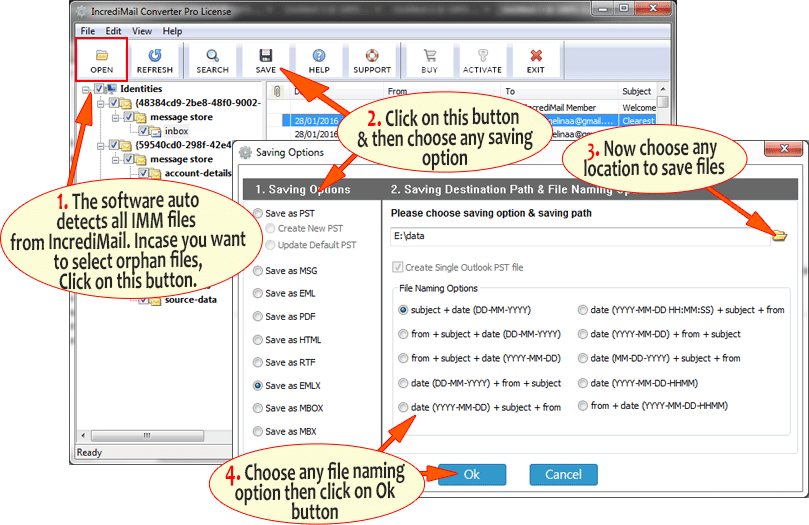Are you using IncrediMail and want to know about how to export IncrediMail Messages to Outlook 2016, 2019, 2013, 2010 & 2007? Then you can go with this write up that can helps to completely export IncrediMail messages to PST for Outlook quickly. IncrediMail is good for creative users, on other side Outlook is useful for personal & organization users to share and manage information.
IncrediMail supports IMM, IML files extension to store mailbox data and .db3 file extension while Microsoft Outlook supports .pst file extension to store all data files - notes, mails, contacts, tasks, journals, remindar, etc. both mail clients do not support any similar function to manage task. Outlook is advanced mail app and most popular in these days so possibilities that IncrediMail users would like to go with Outlook from it but the main concern is that how to do this task simply.
How to export IncrediMail messages to Outlook 2016 & other edition - Manually
IncrediMail & Outlook are not similar apps and don’t support export or import function to transfer emails from IncrediMail to Outlook. But a manual trick is available which can export a few IncrediMail mails in Outlook 2016 or other editions. Now we are going to describe manual processing of IncrediMail to Outlook migration, so if you would like to know about how to export IncrediMail Messages to Outlook 2016 & 2019 or other edition; then follow the given simple three stages of the process –
Stage 1 Save IncrediMail Emails as .eml file format
- Open IncrediMail and select mails
- Now go to File Menu
- Then choose save as option and select .eml option from the provided dropdown saving options.
- Choose any location and Click on Ok button to save the mail in .eml file format.
Note – repeat the process again & again to save multiple IncrediMail emails as .eml file format.
Stage 2 – Import Saved .eml files in Windows Live Mail
- Firstly install Windows Live Mail in your Outlook installed machine and collect all .eml files in same machine.
- Open Windows Live Mail and go to File Menu.
- Then choose import >> Windows Live Mail option.
- After that browse .eml files from the saving location.
Note – repeat this process to import saved multiple .eml files in Windows Live Mail.
Stage 3 – Export Windows Live Mail emails to Outlook
- After importing .eml files; close Windows Live Mail and re-open it.
- Go to File menu >> Export >> Export Messages
- After that choose Exchange Server option
- Select folder which you want to convert in Outlook or you can also select all folders option.
- Click on OK button to start the process.
Disadvantages of Manual Trick
- Lengthy process so users may to spent much time for this process.
- Windows Live Mail & Outlook both should be installed in same machine.
- Few mails can be converted from IncrediMail to Outlook, by using the manual trick.
- Sometimes, it doesn’t provide proper outcome.
- Any wrong step may lose your data information.
- Non-technical user cannot easily handle it.
Automated Solution
After knowing about the disadvantages of manual trick, some users would not like to go with it and look for another solution. At this time, the IncrediMail to Outlook Converter helps them to completely export IncrediMail messages to Outlook in PST file format without misplacing any details. The tool supports simple processing and it can be handled by any non-technical user. It can automatically detect all configured IncrediMail data from stored location for migration to PST. It doesn’t overwrite on previous files even it generates new PST file and also provides upgrade default PST of Outlook to save resultant files in default PST. It maintains all emails properties – attachments, images, metadata, hyperlinks, unread status, etc.
Still, have doubt then go with free download and demo facility that allow 25 emails migration to PST absolutely free of cost. It enables to export .imm, .iml (emails mailbox) & .db3 for contacts data into Outlook PST file format. Therefore, you can also convert address book, contacts of IncrediMail into Outlook 2016, 2019, 2013, 2010, 2007 & 2003.