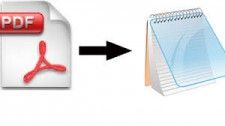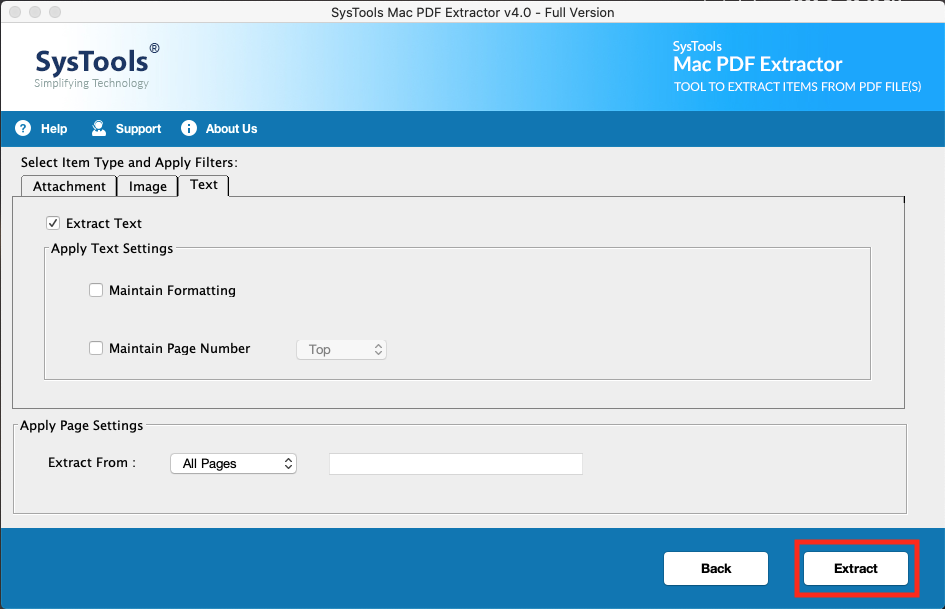Extract All Text from PDF by reading the full guide that we are providing. It is a must that you go through every single detail for text extraction from PDF.
You must be looking for a technique to extract all text from PDF, right? Well, your search ends here as this blog is the best ever guide for you. There is definitely no need for an introduction to PDF. Being the most used and preferred file format, everybody knows what PDF is. Since it is a compatible file format, it can be stored or sent to and from any device. As we know that PDF contains text, images, and attachments, some users may want to extract all or one of these for personal or professional use.
Here, you will find how to perform text extraction from PDF. You can easily learn to save only the text on your Mac OS X using the solutions that we will be discussing. PDF being a non-editable file doesn’t let users make any changes to the text in it. In case users want to make some changes to their text in the PDF, they look for a way out. Find out the way out in the next section.
Way Out to Extract All Text from PDF
There is not one but two ways to save only the text from a PDF file on your Mac OS. You can use Mac’s in-built application which is the “TextEdit” app. It can help you to copy just the text using the easy steps that it has. Although, this method is a bit lengthy. The other solution that we have is an expert solution that can help you convert the PDF file to a text file and make it editable. It is a pretty easy-to-use tool and provides you with a number of useful features. Learn more about these methods below.
Text Extraction from PDF Using TextEdit
Use the following steps and extract the required text from a PDF:
- First of all, open the PDF file that you want to extract the text from using the “Preview” app.
- Head towards “Edit” and choose “Select All” from the drop-down. Or, you can simply press Command + A simultaneously.
- Now, you have to copy the content of your PDF. Go to the “Edit” toolbar and hit “Copy”. You can also use the shortcut by clicking on Command + C altogether.
- Navigate the TextEdit app in the “Applications” folder and launch the application to extract all text from PDF.
- As per the settings of TextEdit, there may be a need for you to create a new document. Select “New Document” to do so from the lower-left corner of the window.
6. The document in TextEdit will open in the “Rich Text Mode” by default. Go to the “Format” toolbar and change the text mode to “Make Plain Text”.
Note: You can also use Shift + Command + T to make the text mode plain.
- After you have changed the text mode, paste the content of the selected PDF and to do so, choose the “Edit” option from the menu, and click “Paste”. Or just hit Command + V to complete text extraction from PDF.
Now, there is one problem with using this solution, it cannot copy the text from a PDF file in bulk. It becomes a lengthy process if you try to save the text from a PDF file using this method again and again for each file.
Expert Solution to Extract All Text from PDF
This expert solution doesn’t have such limitations as the in-built solution that Mac OS has. The PDF Extraction Software for Mac is the software which can help you copy only the text of a PDF file. As mentioned before, this tool is capable of converting PDF to editable text. Also, there is an option to select the pages that you want to from the PDF files and save only the text from them. The application will also provide you the satisfaction of keeping the formatting the same as the original file after the text extraction from PDF. You can also maintain the page numbers as per your requirement. Choose multiple PDF files or folders containing PDF files to save the text from. Also, create a new folder if required to save the text in and choose the desired location for storing the resultant file at. These impeccable features of this tool are what attract most of the users.
Finally
There is a majority of users who want to edit their PDF files but are not able to find the right solutions for it. You can either use the TextEdit application to extract all text from PDF but only if there are a few files. In case you have a large number of files that you want to save only the text from, it is highly recommended that you use the expert solution. With the help of that solution, you can easily save the text from any number of pages you want.