Microsoft Excel, or commonly called MS Excel, is a spreadsheet application grouped under Microsoft Office software by Microsoft; it is a well-known tool for data recording and data analysis.
Microsoft Excel, or commonly called MS Excel, is a spreadsheet application grouped under Microsoft Office software by Microsoft; it is a well-known tool for data recording and data analysis. Being introduced way back in the year 1987, it still is in use due to its flexibility and features that suit every type of data and its allied functions regardless of the ultimate type of result. It is equipped with widely loved features like graphs, charts, mathematical operation, protection, easy handling, etc.
An individual may choose or want to learn about Excel owing to the job opportunities it can create with a simple certification. Or the individual may just be curious to apply Excel to his or her day – to – day life. In either case, Excel has the capability to exceed expectations with a correct set of skills and knowledge.
In case it is a big yes on your part to the question mentioned above, the best way to do that is to get certified with a certification. There are several certifications provided by different organizations in Excel, which are given below:-
- Excel skills for business by Coursera
- Microsoft Office Certifications by Microsoft
- Introduction to data analysis using Excel by Coursera
- Excel certification by LinkedIn learning
- Microsoft Excel certification by GoSkills
- Excel essentials:- The complete Excel series by Udemy Excel from beginner to advanced by Udemy
- Excel certification courses by E – LearnExcel
Cost of the certification: - The MS Excel certification costs approximately $100 USD for a single candidate, while schooling and training centers may get a negotiated discount charge.
Training and preparation: - The preparations for MS – Excel certifications and the Microsoft Excel training do not ask for rigorous hard work. It can be just self-study equally distributed and sincerely followed that helps the candidate to clear the examination in the first attempt itself. There are several books, guides, training portals, offline centers for getting sharpened in using MS – Excel and related tools, and mastering the Microsoft Excel course.
Certifications can not only improve your knowledge and skill base but also widen the scope of job opportunities and secure your future. The several posts a candidate can achieve with MS Excel skills are: - Financial analyst, retail store manager, accountant, data analyst, etc.
Nevertheless, it is the individual’s call to get certified or not. In case there is no room for certifications, consider the following points for a profound knowledge of MS Excel.
- Have the latest version of MS Excel installed or update the pre-installed version from a credible source or with the help of an authentic dealer.
- To get started with Excel, double click the Excel icon on your desktop or open it from the all programs tab on your computer.
- Creating a new workbook: - Opening the Excel package launches a new workbook every time by default.
- Adding row (s) / column (s):- This can be done by highlighting the pre-existing cells same as the number of required cells, and choosing the insert option from the right-click menu.
- Simple functions: - Each cell in itself is a calculator in MS Excel. Typing required equations like 4 + 5, 6*8, etc., and then pressing the enter key once will show the answer of the function. This can also be done for the contents of a cell by their cell number (column-row).
- Entering data: - click on a cell you wish to feed data and type the required. Easy navigation can be done with the arrows of your keyword. Alternatively, the Tab button may also be used to shift the cursor to the cell right to the currently highlighted cell, i.e., the cell you are currently working in or where the cursor lies.
- Adding a new sheet: - A workbook by default has 3 sheets. In case you require more than 3 spreadsheets, click on the ‘+’ sign next to the existing sheet names in the below-left corner in the Excel taskbar.
- To choose a series of the cell for a function, click on the fx symbol below the ribbon towards the top left of your window. Choose the required function and then choose the cell numbers or cells that should be operated. Click on OK.
- Saving the workbook: - This can be done by simply pressing the Ctrl and S buttons simultaneously (Ctrl + S). Alternatively, click on the windows button at the topmost left corner of your window. Choose the save option, type in the preferred file name and hit Enter or click on Save.
The above points are the basics to use Excel for general purposes, although a certification course is advisable for advanced and updated knowledge on the uses of the application.






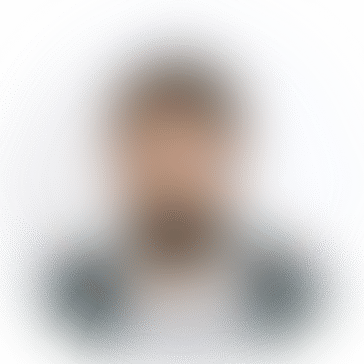
*********@gmail.com
Hello everyone! If you're in search of a good calculator app, start by browsing your device's respective app store https://calculatorapp.com/ . Typically, the search bar can be your best friend. Simply input keywords like "calculator," "scientific calculator," or "graphing calculator" to filter the choices. Always check the ratings, and reviews, and ensure they meet your specific requirements. Additionally, some websites specialize in reviewing and recommending apps, so a quick online search could lead you to some top-rated options. Lastly, consider your personal needs: whether you want basic arithmetic, scientific functions, or advanced graphing capabilities. Happy calculating!