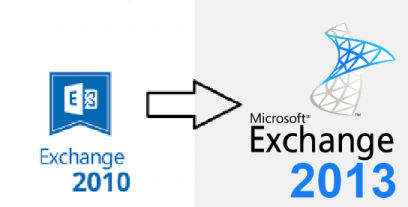Migrate Exchange Server 2010 to 2013 via using the solution provide here. Read article & explore the method to upgrade Exchange 2010 Server to Exchange 2013.
Migrate Exchange Server 2010 to 2013 is one of the major query asked by users when Microsoft end the support of Exchange 2010 on October 13th, 2020. Which means that they are no longer provide numerous thing from their side such as: updates of the time zone, tech support, bug & security fixes.
What you can do is that from your side you can install and run the Exchange 2010 but Microsoft highly recommended users to Migrate from Exchange Server 2010 because they are not going to provide the support to 2010, which make this server vulnerable and any unauthorized user can breach the security and harm the Exchange Server.
That’s why users keep asking how they can upgrade Exchange 2010 to 2013 because it provides various features given below that are attracting the number of users to use it.
1. OWA (Outlook Web App) – Allow users to access their mails, calendars, contacts, etc.. from anywhere with any devices such as: PC, Mobile, Tablets.
2. In-Place eDiscovery & Site Exchange Mailboxes – It together brings the SharePoint docs & email. Along with this, it improved the integration with Lync & SharePoint.
3. Support Large Disk Size – It supports up to 8 Terabyte (TB) disk & multiple database/disk via DAG (Database Availability Group) management.
4. Exchange Admin Center – Older EMC (Exchange Management Console) is replaced by the new web-based EAC i.e. Exchange Admin Center.
5. In-Built Antimalware Protection – Now admin have the privilege that they can configure as well as manage the settings malware protection from inside the Exchange Admin Center.
Like these features, there are more functionality that Exchange 2013 provides.
How to Migrate Exchange Server 2010 to 2013 Step by Step?
In Microsoft Exchange 2010 Server the system mailbox is known as an arbitration mailbox. Also, it is referred as “SystemMailbox{e0dc1c29-89c3-4934-b678-e6c29d823ed9}” with display name – Microsoft Exchange.
Note: Ensure that this Exchange mailbox only upgrade when the Exchange Server 2013 is installed & verified. If you don’t migrate the Exchange system mailbox then you have to face the following problem given below because these both versions i.e. 2010 and 2013 will coexist in the organization.
- The Exchange Server 2013 tasks is not saved in the admin audit log and when you execute the Search-AdminAuditLog command than you will face the error.
- Users cannot use the PowerShell & Exchange Admin Center to run the eDiscovery searcher. The searched can’t be started but it can be created & queued and when the search is finished an error is generated i.e. Start-Mailbox Search command failed.
Pre-requisites to Upgrade Exchange Server 2010 to 2013
- The migration time depends on the System and arbitration mailbox size
- Before starting the migration make sure that you have the recipients permission
- Also, get the identity & version of Microsoft Exchange Server & mailbox databases which contain system mailboxes. Run the command given below:
Get-Maillbox -Arbitration | FL Name, DisplayName, ServerName, Database, AdminDisplayVersion
Note: Value 14.x means Exchange 2010 & value 15.x means Exchange 2013
Use Stepwise Method to Migrate Exchange Server 2010 to 2013
Step 1: Login to the Exchange Admin Center >> Select Recipients >> Click on Migration
Step 2: Click New + >> Then, pick this option – move to a different database
Step 3: After that, in the new local mailbox page >> Click on this option “select the user that you want to move”
Step 4: Click Add + option
Step 5: From Select Mailbox page >> Then add the mailbox via using mentioned properties given below:
- Display Name: Microsoft Exchange
- Alias Mailbox Email Address: SystemMailbox{e0dc1c29-89c3-4934-b678-e6c29d823ed9}
Step 6: Select the OK button >> Then, click on Next button
Step 7: From the move configuration page >> Enter migration batch name
Step 8: From the target database box >> Select the browse option
Step 9: Then, in select mailbox database page >> Enter name of mailbox to which the system mailbox is migrated
Step 10: Click OK >> Select the Next button
Step 11: From start the batch page >> Select the option “Automatically starting the migration request”
Step 12: Select the New
Solution 2: Use PowerShell Command to Migrate Exchange Server 2010 to 2013
Migrate the Exchange 2010 Server system mailbox to 2013 is a two-step process. In first one, the user has to obtain the name and Exchange mailboxes version. This is already done in the pre-requisites section of the above solution.
When you know the name and version then insert the command given below for migration:
Get-Mailbox -Arbitration -Identity " SystemMailbox{e0dc1c29-89c3-4934-b678-e6c29d823ed9}" | New -MoveRequest -TargetDatabase "enter name of 2013 database"
Solution 3: Use Automated Wizard to Migrate Exchange 2010 Offline Mailboxes to 2013
There are time when users have dismounted or offline Exchange database file, then, in that case, there is no manual solution which helps users to migrate the Exchange Server 2010 mailbox to Exchange 2013 mailbox. In that case, you can use the Exchange Server Recovery Tool which is used by various IT Experts, Novice and Exchange Users to move the offline/dismounted Exchange 2010 mailboxes to 2013 Live Exchange Server mailboxes without using any command in a simplified manner.
In addition to that, this software provided scan mode option i.e. Quick & Advance scan which recovers Exchange database from minor and major corruption with no data loss. Depending on the level of corruption users can select the option and recover EDB file in a hassle freeway.
This advanced utility support various mailboxes such as: user, archive, disconnected, legacy, shared and data items like – mails, notes, contacts, journals, calendars, tasks. Users can easily migrate all this Exchange data directly to Live Exchange Server 2016/2013/2010/2007/2003 mailboxes without any hassle.
Pre-requisites Before Performing Migration
- Install the .Net Framework 4.5 or any above version
- If you are using Windows Server 2008, 2012 R2, 2016 & Windows OS 10, 8, 7 (32 and 64 bit). Then, run the software as administrator
- Migration machine must be in similar domain when MS Exchange Server is installed
- Admin account must be impersonated
Steps to Migrate Offline Exchange 2010 Mailboxes to Exchange 2013
Step 1: Download and Install the advanced utility in your system
Step 2: Click Add file button >> Load dismounted/offline Exchange 2010 EDB file >> Click on Add button
Step 3: Preview mailboxes >> Click on Export button
Step 4: Select EDB mailboxes >> Click on Live Exchange radio button >> Select Advance settings
Step 5: Insert Exchange credentials >> Select Exchange Server version i.e. 2013 >> Click on save button
Step 6: Select the export option >> Click Next button
Step 7: Enter the destination Exchange Mailbox name & validate it >> Click on the export button
Finally, the offline Exchange 2010 EDB mailboxes are successfully exported to the Exchange 2013 mailboxes
Bringing It All Together
However, the solution provided in this write-up users can easily migrate Exchange Server 2010 to 2013. If you have offline/dismounted Exchange database file users can use the advanced solution mentioned in the above section that easily migrate the offline or dismounted Exchange 2010 Server mailboxes to the Exchange 2013 mailboxes in a simplified way without any hassle. As per your requirement you can use the solution to perform the migration.