Learn a step by step guide to to resolve SQL Database Restore Failed Error. Both manual and automated solutions are described here. Go through the complete post and use the solution as per your requirement.
Looking for ways to resolve SQL Database Restore Failed Error? If yes! Here, we have quick solutions for you.
MS SQL Server is the most popularly used database management system. It is the preferred choice of users due to its flexibility and easy to use interface. SQL Server stores a huge amount of data in a synchronized manner. The important task for a database administrator is to back up the data and restore it when required. But, there are times when DBA and users faced an error message saying ‘Restore Failed for the Server’ while restoring data from the SQL Server.
It is very essential to resolve this error quickly to restore the data. The database backup has important data so the error should be removed without affecting the database. Therefore in this post, we will discuss how you can resolve the “Restore Failed to the Server” error when it is in use.
Read the below section of this blog to check out the causes and how SQL Database Restore Failed error can be resolved.
Reasons behind SQL Database Restore Failed Error
Below we have mentioned some reasons that could interfere with the restore process and throw the SQL database restore failed error:
- When you are connected to the database that you are trying to restore.
- While using SQL Server Management Studio to database restore, you may have more than one window open in it.
- Other users are also connected to the master database
Now, let’s discuss
How to Resolve SQL Database Restore Failed Error?
While trying to restore the SQL Server database, make sure there are no active connections. If any user is using the database, the restore operation will get fail. To resolve the issue, you need to disconnect all the active users. You can try any of the methods to do so:
Method 1 – Close the existing connections to the SQL database
Step 1: Start the SQL Server management studio and connect to the database.
Step 2: After connecting, Object Explorer panel will appear on the left side of the window.
Step 3: In the Object Explorer pane, right-click on the Databases and select the Restore Database option
Step 4: In the Restore Database window, select databases that you want to restore and in the left panel, click on Options.
Step 5: Now, on the Options page, check the checkbox corresponding to the “close existing connections to destination database’.
Once all the connections are closed, you can proceed with the restore process.
Method 2 –Change User Mode (from multiple-user mode to single-user mode)
By changing the multiple-user mode to single-user mode all the connected users will get disconnected. Use this option, if you want to disconnect the users without notifying them.
Step 1: Launch SQL Server management studio on your computer and connect to the database.
Step 2: In Object Explorer, click the New Query button and use the below T SQL code then click on Execute:
USE master;
GO
ALTER DATABASE AdventureWorks2012
SET SINGLE_USER
WITH ROLLBACK IMMEDIATE;
GO
Executing the above-mentioned code will change the database from multi-user mode to single-user mode.
Method 3. Resolve SQL Database Restore Failed Error professionally
In some cases, it is not possible to create a backup due to the corrupted or damaged database. In such a scenario, we recommend you to use an enterprise grade-level professional software for SQL Database Recovery. It is one of the best software that can recover and restores the corrupted SQL database files without any file size or data loss issues.
This software also facilitates the users by recovering and restoring the database files (.mdf, .ndf) files without hampering the original data. If you are facing difficulty in creating a backup due to the corrupted database, then you should definitely go for this software to achieve the best results.
Time to Wind up:
Well, this write-up provides information on how to resolve SQL database restored failed error and why this error occurs. The manual as well as automated techniques are described here to fix this issue. You can try any of the solutions that suit you most. Download the free trial version of the software to check the working and functions of it.






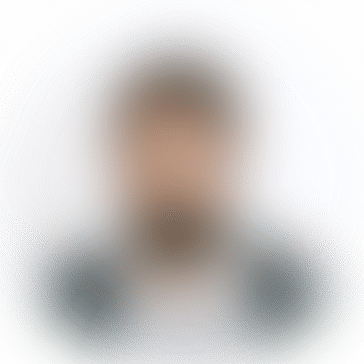
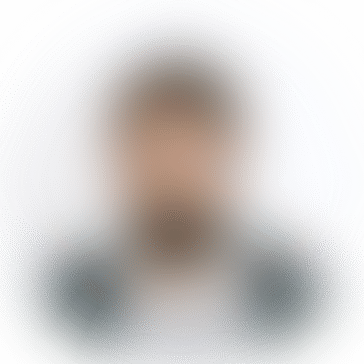
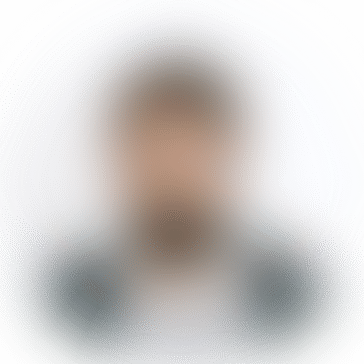
*********295@gmail.com
THE ONE CARGO shipping นำเข้าสินค้าจากจีน สั่งของจากจีน ชิปปิ้งจากจีน ทางเรือ กับประสบการณ์ด้านการขนส่งนำเข้าสินค้าชิปปิ้งจากจีน ในการนำเข้าสินค้าจึงทำให้ THE ONE CARGO มีความเชี่ยวชาญในการรับนำเข้าสินค้าจากจีน สร้างความประทับใจ และได้รับการไว้วางใจจากเหล่าร้านค้าหรือร้านค้าพรีออเดอร์จากจีน