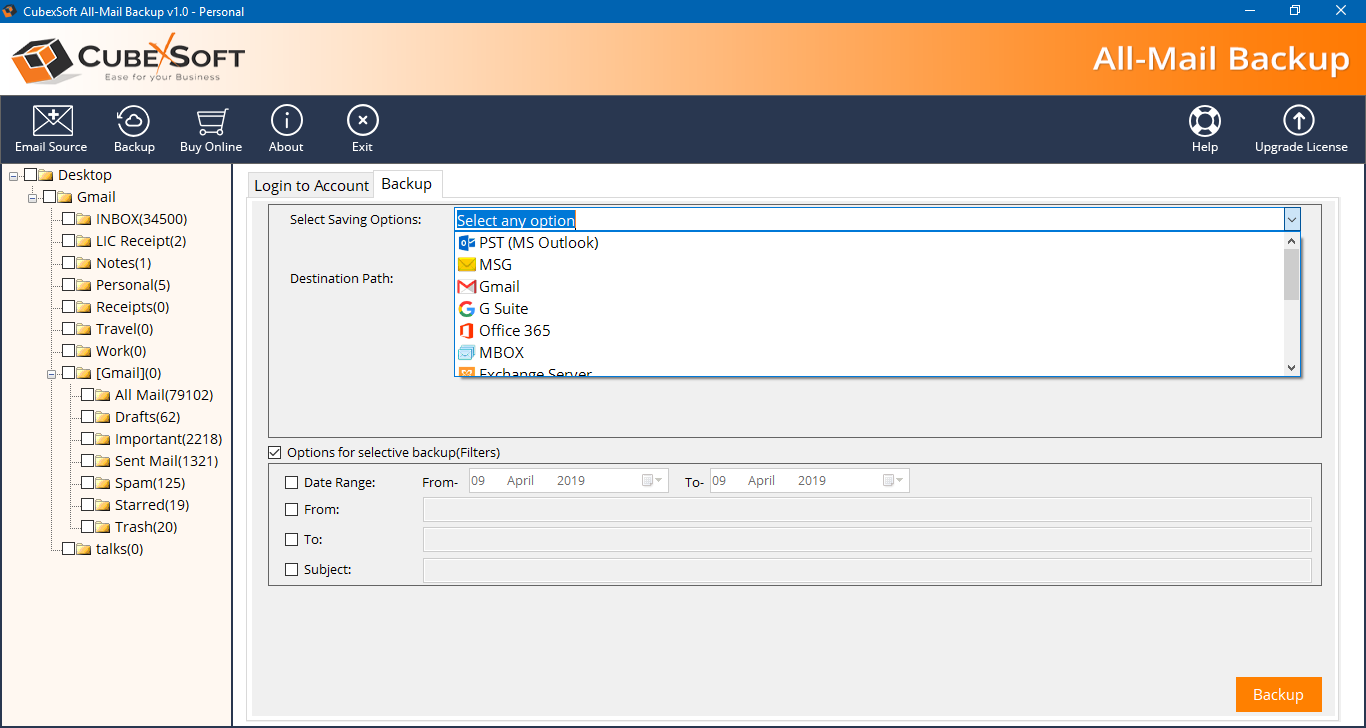Get instant solution to move mailboxes in Gmail to Office 365 by downloading Gmail Backup Tool
Looking for a smart tool to know how to move mailboxes in Gmail to office 365? No need to worry read this blog till the end to know the perfect solution to move mailboxes in Gmail to Office 365. Gmail is widely used email client in which most of the generation depend. It is used by both home users as well as business users. Gmail provide storage of 15 GB which may be sufficient for home user but for corporate sector it is not sufficient that’s why user want to switch data from Gmail to Office 365. There are various methods available to move mailboxes in Gmail to Office 365. Here we discuss few of them.
Methods to Move Mailboxes in Gmail to Office 365
-
Manual Method
- A Smart Solution- Gmail Backup Tool
Manual Method:
In this method we explain how one can move mailboxes in Gmail to Office 365 manually
Steps:
- Search Google take out on Google and open it.
- Fill login details i.e. email I’d and password of the Gmail account you want to Migrate.
- Now choose the desirable mails you want to move from Gmail to Office 365.
- Select the file type as zip and archive its size.
- Now Google takeout start generating archive folder which takes some time.
- Finally Google take out send a mail to your Gmail account.
- Open the mail in your Gmail account and click on download archive to save the mailbox in MBOX format in your desktop.
After following all these steps you have to use a third party tool to move the resultant MBOX files from desktop to Office 365.
Drawbacks of Manual Method:
- It is uncertain that all your mailbox is moved to Office 365 and loss of data may also occur.
- It needs lot of expertise and technical knowledge to follow all the steps of manual method.
- The archive folder takes lots of time in generating.
A Smart Solution- Gmail Backup Tool
Gmail backup Tool is a third party software which makes the conversion process so easy. Through this software one can move multiple mailboxes in Gmail to Office 365 as it perform batch migration. Let’s see the step by step working of the software.
- Download Gmail Backup Tool and run it on your system.
- Fill the login details of Gmail account i.e. Email I’d and password and press Login.
- Now the software load all your Gmail account database and start showing them in the left side of the display.
- Further select Office 365 in Select saving Option.
- Now fill login details of Office 365 admin account i.e. email I’d and password.
- Now apply all the advanced filters offered by software and click on Backup to start the conversion process.
Benefits of Gmail Backup Tool
-
Gmail Backup Tool move Mailboxes in Gmail to Office 365 directly by just login credential of Office 365 admin account.
- The software offers multiple advanced filters such as to, from, subject, date etc. to save Gmail mailbox in Office 365 according to your need.
- It maintains the folder structure and folder hierarchy of Gmail mailbox after conversion.
- The tool is capable of transferring Gmail mail with associated attachments of any type to Office 365.
- Gmail Backup Tool provide complete summary of process in Backup Report which can be saved in TXT format.
Conclusion:
We hope after reading this blog you can easily know Looking for a smart tool to know how to move mailboxes in Gmail to office 365 efficient. Here we give you two ways, one of them is manual method and other one is by a third party software i.e. Gmail Backup Tool. If you don’t want to take risk with your data use Gmail Backup Tool without Thinking Twice. Download Gmail Backup Tool demo version to know the practical working of the software. The software demo version move first 20 mails of Gmail to Office 365 for free.