Get Office 365 Backup - An alternate solution to fix the problem "how do I import an email from Office 365 Webmail to my desktop" in an easy way. A user can save Office 365 emails to PST, PDF, MBOX, EML, MSG, and EMLX along with contacts, calendars, and attachments.
How do I save an email from Office 365 Webmail to my desktop? – A query raised by common of Office 365 users. In the current scenario, users may find it difficult to access Office 365 due to increase in cyber-crimes. So, they want to save emails to desktop and switch their e-mail functioning from web-based email client application to the desktop-based email client application.
Methods to Save Emails from Office 365 Webmail to Desktop
Office 365 account holders need not bother about issues like how do I save an email from Office 365 to my desktop, how to save Office 365 emails in PST, etc. This blog will help and guide them to move emails from Exchange Online account.
Method 1. Go for Manual Solution
For a manual solution, your machine should have MS Outlook desktop application to save Office 365 emails in PST file format. The manual method includes the following steps:
- First of all, configure your Office 365 email account with Microsoft Outlook.
- After configuration, from the Outlook window export the email from account to save in PST file format.
Drawbacks of Manual Approach:
- Boring and Long Procedure: Activities like configuring the account, moving from an application, etc. lead to a boring process for users. They find such an approach to be a lengthy workaround.
- Need Outlook Expertise: Such workaround is be achieved with concentration because if any trouble happens then normal users cannot fix it and will need Outlook experts to fix their problems.
Method 2. Go for Alternative Solution
The alternative process includes the use of software that is being developed to save emails from Office 365 to computer hard drive or desktop in various file formats such as PST, MSG, PDF, EML, MBOX, and EMLX. One such program is Office 365 Backup that allows users to save Office 365 user account data to a local drive in a trouble-free manner.
Step By Step Process to Save Office 365 Emails to Desktop:
- Launch Office 365 Backup software on your screen.
- Fill the login credentials of your Office 365 account and click on Next to continue.
- After that choose Office 365 Backup option from Office 365 Backup & Restore. Press on Next.
- Now, choose mailbox items which you want to move and select the destination path to save the Office 365 database by clicking on the Browse option.
- Click on Next button and choose the required saving format like PST, PDF, MSG, MBOX, EML or EMLX.
- Then, click on the Next to start the backup process of Office 365 to save email from Office 365 Webmail to the desktop.
- Within a while, a new window will display and show the message “Conversion Done Successfully”. Then, press on the OK button to finish the process.
Beneficial Features of Office 365 Backup Tool:
- It provides multiple options to save Office 365 data in PST, PDF, MSG, EML, MBOX, and EMLX.
- The software allows saving complete data from Office 365 to PST like emails, contacts, calendars, and attachments.
- It has the ability to keeps the folder hierarchy of Office 365 mailbox throughout the backup process.
- Batch migration is also suitable with the software for moving bulk data from Office 365 to desktop in a one-time procedure.
- The tool offers a date-filter option for selective conversion of Office 365 emails to hard drive or desktop.
- It is a Windows-based conversion application that supports to run on all Windows OS platforms including Windows 10, 8.1, 8, 7, XP, Vista, etc.
- Well-capable to move both single user account and multiple users account data from Office 365 to the hard drive at once.
Conclusion
Users need not think about how do I save an email from Office 365 Webmail to my desktop easily? Users should go for alternative solution i.e. Office 365 Backup for backup their Office 365 data and save into MS Outlook PST file format because it is the easiest procedure for backing up and archiving Office 365 account, in an error-free method.

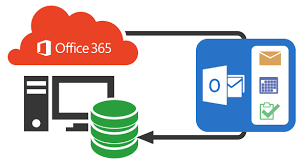




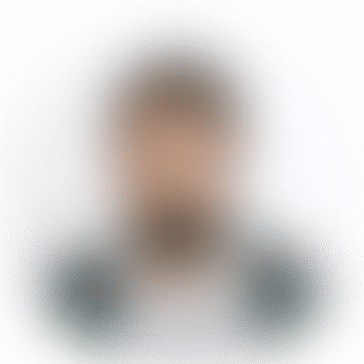
*********ren1990@gmail.com
As an IT professional, saving an email from Office 365 webmail to your cable tv sports packages desktop is straightforward. Simply open the email, click on "More actions" or the ellipsis icon, then select "Save as" or "Download" to save the email as a file directly onto your desktop for easy access.