If you want to know Rename The Printer in Windows 10 then read the blog to get the complete information about Rename The Printer in Windows 10.

There could be plenty of reasons why you need to rename the printer in windows 10. You could be the system administrator in an enterprise and your company has many printers throughout the office. These printers are in different locations and hence need different names. So, you need to rename the printer in windows 10 to comply with the company’s device nomenclature policy.
The Best Steps to Rename the Printer in Windows 10
Instant Help Zilla suggests that you follow this technical guide and rename the printer in windows 10. You will find two methods below:
Rename From the Control Panel
- Go to the Windows Control Panel.
- You will see Hardware and Sound, click on it.
- You now need to select Devices and Printers.
- By right-clicking on the printer you need to click on Printer Properties.
- On the General tab, you will see the box to rename the printer.
- Remove the old name and give a new name.
- Now, tap on the Apply button in the bottom right corner.
- Close the box by clicking on OK.
From now on the computer and other network servers or nodes will identify this printer using the new name.
Rename From the Settings Section
- Access the device Settings.
- Now, tap on Devices.
- You need to select Printers & Scanners.
- You will see the printer in question, Select it.
- Now, tap the Manage button.
- Go to the General tab from Printer Properties.
- You will see the name box. Give a new name.
- Tap on the Apply box and then click on Ok to complete the process.
When you rename the printer in windows 10 using the above step, the device will identify the printer using the new name.
Concluding Words
Now you know the most simple steps to rename the printer in windows 10. Keep visiting Instant Help Zilla to know more tips and tricks on computers and the Internet.






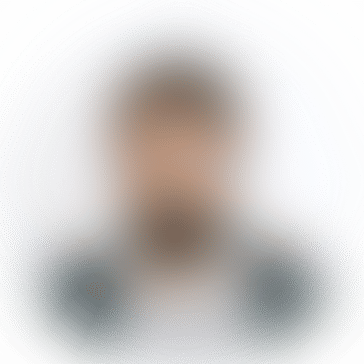
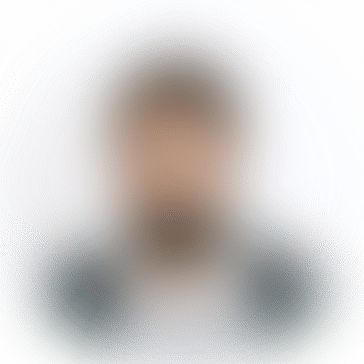
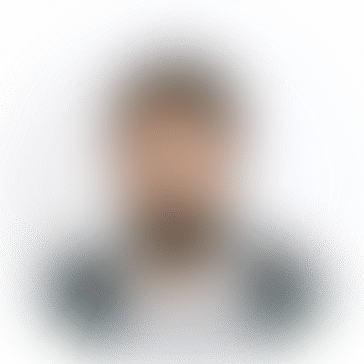
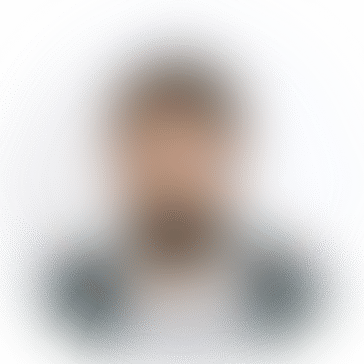
*********7@daypey.com
information [Thank you for the information](https://www.google.com) [http://www.google.com test keyword] [url=www.google.com]thanks for the info [/url]