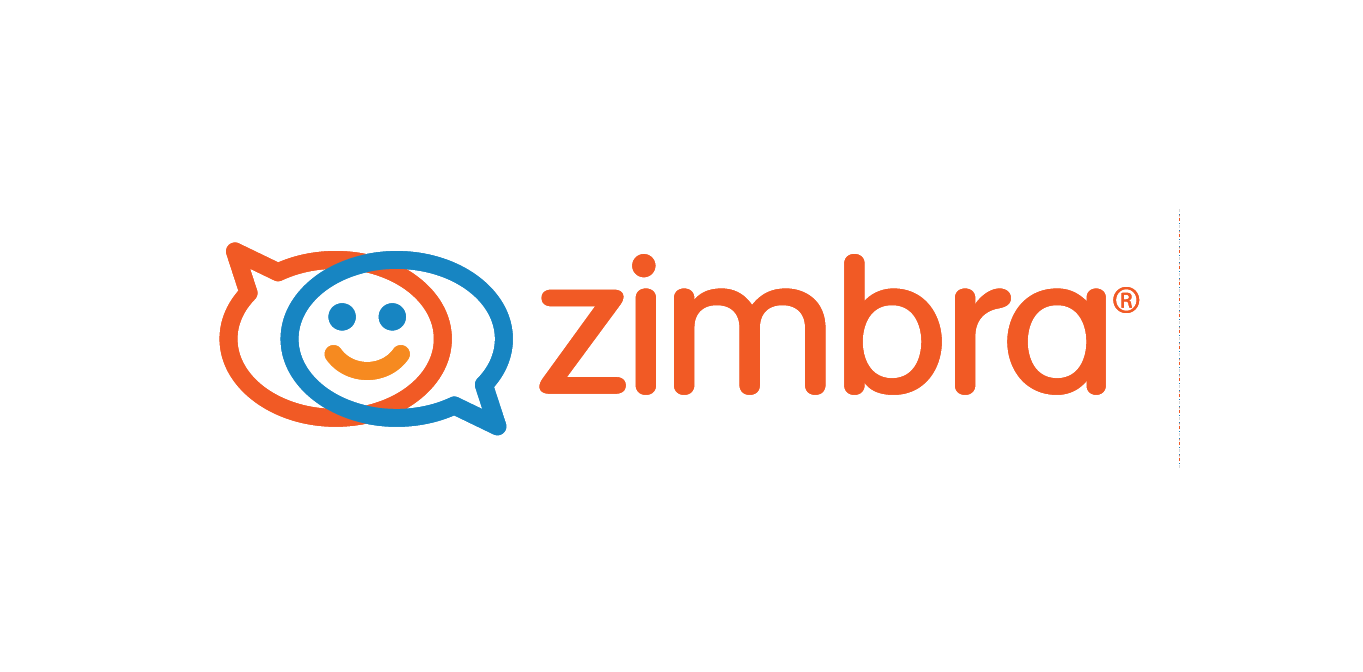The complete procedure to perform the saving process from Zimbra TGZ to multiple output options.
Nowadays, saving emails from Zimbra is common but for some users, this task is not easy and they still want to know how to save Zimbra database. So, in this article, we will discuss the exact procedure through which you can easily store your Zimbra data on your computer system. This process can be followed manually and without any professional help.
Some Related Queries
I am using the Zimbra application to manage my emails but I want to save some of the emails on my computer system. Is this possible to save data of Zimbra application on the hard drive?
How can I save Zimbra database on the desktop in PDF file format so that I can transfer those emails into another device? Can you explain any method through which I can perform this process without any data loss issues?
Procedure to Know How to Save Zimbra Database on Local Drive
Step 1. Open your Zimbra application and click on the Preference option which is located on the top menu bar of the software.
Step 2. Now select the Import/Export option through which you can reach the Import and Export section.
Step 3. After that, go with the Export section from where you can choose those items which you want to save on the hard drive of the computer system. From this window, you can select Emails, Address Book, Briefcase, and other Zimbra data.
Step 4. At last, click on the Export option and then select the location of your computer system where all data will be saved.
By following these steps you can easily transfer data of Zimbra into your computer system. Now you can find the Zip folder on the selected location, you can extract it or process it through the Zimbra Converter tool which can convert all data into various output options.
Process to Save Zimbra Folders into Another File Format
#1 Download the Zimbra Converter tool on your computer system and then follow the further installation procedure to open the utility.
#2. Hit on the Select Files option which is appeared on the top menu of the software window.
#3. After that, select required TGZ files or Select Folder which contains more than one TGZ file.
#4. Now, check all selected items through the help of the Preview section and then deselect those files which are not required for the further conversion process.
#5. Then, through the utilization of the Select Export Type section choose that output option in which you want to view your Zimbra TGZ files. You can select PST, PDF, MSG, EML, HTML, and other file formats.
#6. At last, click on the Export tab and then wait for the completion of the Zimbra TGZ files conversion process.
Through this procedure, you can easily understand how to save Zimbra database into multiple file formats along with all elements of files. You can follow this procedure on your Windows OS based computer system as the software can be utilized on Windows 10, 8, 7. XP, Vista, and all other Windows OS. Any of us can perform this process as the tool contains all required sections with simple usability.
Process Zimbra Data to Transfer on Cloud Based Email Applications
Through the help of this software, you can also transfer Zimbra database on your cloud-based applications as it can perform the process to transfer Zimbra to Exchange, Office 365, Gmail, G Suite, and other email applications. To follow the process to transfer Zimbra files on webmail apps you need to enter the exact login details for such account in which you want to view your Zimbra TGZ files.
Conclusion
After this discussion, it is now easier to all users of Zimbra application to understand how to save Zimbra database on various output options. You can try the procedure of this software through its demo edition which is free for all users and can process the first 20 files from every selected folder. The complete database can be transferred through the utilization of the licensed edition of the tool.