Looking for methods to transfer Mac Outlook to Mac Mail? Read this blog to find out the best ways in which you can transfer Mac Outlook OLM file content to another application.
You are here to find ways to transfer Mac Outlook to Mac Mail and have probably researched about it but could not find a perfect solution. You are not the only one who is confused about this. Since there are many people transitioning on a daily basis from one application to another, the confusion is valid. The biggest hurdle for naive users is the unknown fact that both of the applications use different file formats.
The Mac Outlook email client uses an OLM file whereas the Mac Mail uses the MBOX file format. Since these are different formats, users cannot transfer the data directly. Therefore, in this post, we are going to explain various methods that you can use to transfer Mac Outlook to Mac Mail.
Quick Solution
If you are someone who wants a simple and easy to go solution, you must download the Mac OLM Converter software. It provides unlimited benefits and is used by professionals all around the world.
Reasons to Switch Mac Outlook to Mac Mail
The reason behind the migration can have many intentions such as the interactive interface of Apple mail, error occurrence in Mac Outlook. Another factor can be the transfer to Mac mail on the organizational level.
"I have been using Mac Outlook for many years but recently I have noticed that it crashes for absolutely no reason and runs slowly very often. To get rid of this problem, I tried uninstalling and installing it but the problem still persists. For the time being, I used Mac mail as my default email client and found it much more attractive and easy to use. How can I make the transition from Mac Outlook to Mac mail?"
Manual Method to Transfer Mac Outlook to Mac Mail
- First of all, launch Outlook on your Mac device.
- Now, select those mailboxes that you have decided to move.
- Drag them, and drop them in a local folder where they will be saved in MBOX format.
- Keep repeating this procedure till the time you have all the desired data in MBOX.
- After this, exit Outlook and launch Apple Mail& select 'File' > 'Mailbox' option.
- Now a dialogue box will appear where you have to select MBOX & click on 'Continue'.
- You now have to pick the .mbox folder you just exported.
- A dialogue box will appear where you can choose to exclude any data item if you wish.
- Finally, click on the 'Continue' tab to complete the migration process.
Also Read: How to Export Outlook Contacts to Mobile Phone?
Smarter Solution to Transfer Mac Outlook to Mac Mail
The Macwaretools OLM converter tool is enriched with various features such as:
- Ability to transfer the data in bulk in a single attempt.
- Option to convert the OLM files in various file formats.
- It preserves data integrity and folder hierarchy.
- Works with the OLM files generated by Mac Outlook 2019, 2016, 2011.
- Moves all data items such as contacts, calendars, emails, tasks & notes.
- Option to migrate selective data items depending upon the user's need.
- Transfers even the attachments of the mails easily & effectively.
Note: For Windows PC, you can use convert OLM files to PST.
Final Words
You learned about a couple of ways to transfer Mac Outlook to Mac Mail. Since the manual method imposes a lot of limitations such as the inability to import bulk files in a single attempt. It is very lengthy and the users cannot migrate orphan .olm files manually. Therefore, to overcome all these restrictions, we recommend using the OLM file converter tool that transfers even the orphan Outlook files. It makes your work much easier and provides security against data corruption.

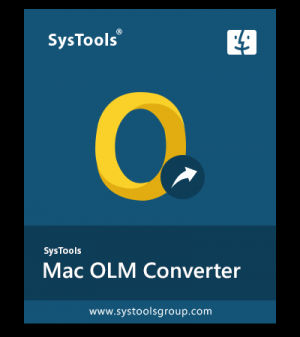





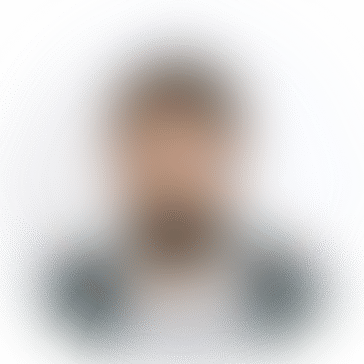
*********0@codverts.com
Hello! If you’re in Australia and looking for a reliable online casino, rakoo casino is a top pick! They have an impressive selection of pokies, table games, and live dealer options. What I love the most is their fast payout process—I withdrew my winnings, and the money was in my bank account within 48 hours. They also support Australian-friendly payment methods like POLi and Neosurf, which makes transactions super easy. The bonuses and promotions are generous, and their customer service team is always available to help. Definitely worth checking out!