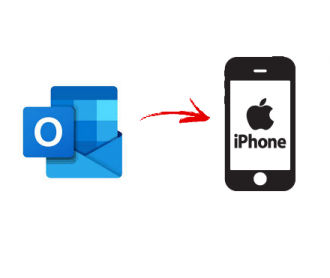Learn how to export Outlook contacts to mobile phone. You can follow this blog for both Android as well as iPhone.
Contacts play a very important role for a smartphone or mobile phone user. It makes access to your clients, colleagues, or friends much easier. MS Outlook is an email client that manages all of your data items efficiently. However, it becomes a kind of difficult to access your contacts list once you are away from your keyboard. Hence, it rather becomes important to export Outlook contacts to mobile phone.
"I use Outlook but I need to transfer all of its contacts to my mobile phone. When I tried doing that, it migrated only around 400 contacts out of 900. The rest are not showing up. How can I migrate the contacts in a better way?"
In this blog, we will explain to you two methods to export your contacts. One will be a manual method and another will be an automated and smarter solution.
Smart Way to Export Outlook Contacts to Mobile Phone
First, let us talk about the smarter and expert method to do this. Most users all around the world follow this procedure. The manual method is much longer and takes a lot of time to be executed. Therefore, most of the users prefer advanced methods. Since a smartphone accepts a vCard file, then PCVITA Outlook to vCard converter can very well export contacts from Outlook to vCard. Then, this vCard file can be moved to your mobile phone.
Steps to Export Outlook Contacts to Mobile Phone
1. Download and install the PCVITA Outlook to vCard converter software. Now, add Outlook PST contacts to it.
2. This tool will now scan the contact files before importing them.
3. Now, it will display all details and fields of the contact files such as names, addresses, etc. You can preview them and choose the contacts you would like to Export.
4. At last, select the vCard version and browse a destination location to save this file. Next, click on the Export button to begin the process.
Import vCard to Mobile Phone
1. Open your mobile phone and go to the Contacts folder.
2. Click on the three dots or the menu section.
3. Select Import/export option > Import from .vcf file.
4. Go to the location where your vCards are saved & select them all.
5. The migration process will begin now and once it ends, you can view your contacts.
Key Benefits of the Software
1. Exports multiple contact files in a single attempt.
2. Supports corrupted, orphaned, password-protected contacts.
3. Quickly scans the contact file before importing them.
4. Preserved data integrity and converts all details safely.
5. Compatible will all versions of MS Outlook, Windows, & vCard.
Manually Export Outlook Contacts to Mobile Phone
Step 1: Export Contacts from Outlooks
1. Open MS Outlook and select the File button.
2. Now, choose Open & Export > Import/Export.
3. Then, click on Export to a File & then choose Next.
4. Choose Comma Separated Values & then select Next.
5. After that, search for a location to save this file.
Step 2: Import the Contacts to Your Gmail
1. Open Gmail & enter your credentials to log in.
2. Tap on the Mail option & click on the Contacts button.
3. Then the contact list opens, now select More > Import.
4. Select 'Choose File' > 'Outlook Address Book file (contact)'.
5. Now, select the Import button to add them.
Step 3: Sync Contacts with the Mobile Phone
1. Click on the Apps option and then open the Settings.
2. Now, under the Account option, click on the Google option.
3. Choose your Google account that you want to import contacts.
4. Finally, click on Contacts to sync it with your Mobile Phone.
Done. This is how you can manually export Outlook contacts to mobile phone. However, there are a few limitations associated with it. First, you will have to map the custom fields on your own, unlike the software which automatically does that for you. Second, you will have to involve Google in it. Since many users do not go for it, this process might not be the best option for you. Third, this process will require you to have Outlook as well. If you have a PST file without Outlook, this process shall fail there too. Also, you will be allowed to export many fields but not all of them.
Conclusion
In this blog, we have explained how you can export Outlook contacts to mobile phone. This includes two methods that are described in detail. The users can go for the manual as well as the automated method. Since, the expert method is simpler, faster, and, provides uncountable features, it is the most preferred way.