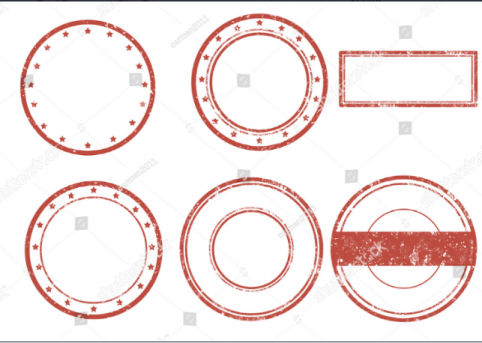To create a stamp or seal that could be an identity for you using an online stamp creator at MyStampReady is a one-stop solution. Here is a description of simple steps that could make it easy for you to create your stamp.
To create a stamp or seal that could be an identity for you using an online stamp creator at MyStampReady is a one-stop solution. Here is a description of simple steps that could make it easy for you to create your stamp.
Step one: Go to the main page of the site. Now click on the Personal account button and register yourself on the site.
Second Step: Log in to your account to get access to numerous options which will help make a custom stamp/ seal.
Third Step: Go to the "widget" tab and click on it. This tab consists of a unique frame code that you should add to your site.
Fourth Step: Now you are ready to go, fix prices and take as many orders as you want.
Know how much it costs to use the online seal and stamp designer MyStampReady.com?
It's for free! You might not be able to grasp it so easily, but we don't charge for using our services. Majorly all the important functions are available free of charge. Isn't it tempting enough to avail of excellent online service without paying? We also provide online technical guidance without making you spend a single dollar in case you have any queries.
You can also utilize additional functions by taking the help of our programmers, which is subject to payment. Let's give a quick look at what these functions are:
- Get the links and copyrights removed from the widget.
- Modify the color of the selected widget as per your requirement
- You can also change the widget button to re-curate text and logo.
The amount payable for all the above exclusive features is just 200$
How to create stamps in different shapes?
Indeed, a very tricky part in creating stamps online is to keep the dimensions just perfect. By using MyStampReady you can feel free from this usual err. Here is a detailed step-by-step procedure that you can follow to make any seals/stamps.
Steps to create a custom round stamp:
- Click on the "New Stamp" button on the page of the site, go to "Templates" to select a template.
- You want to make a round stamp, hence click on the round stamp option and set the stamp size.
- Click on "Create" and change the size/ thickness of the outer ring to edit it as per your need.
- You can add the "Circle" element if you need it.
- To edit your text on the left side, add the "Text in a circle" element and use the properties on the right.
- To edit or add new text at the center of the stamp, add a “Text in the middle” element.
- If you want to add the "Picture" element and use images from the template by uploading them in SVG format.
- Use the properties on the right side to change the position and size of the elements of the stamp.
- Click on the "Download layout" button to use your custom stamp.
Steps to create a triangle stamp:
- Go to the "new stamp" button and select the "Triangle stamp" form from the stamp maker. Set the size of the stamp and click on the "Create" option.
- Start editing from the outer end, change the thickness and size of the outer triangular frame if you want to.
- For more frames add the "Triangle" element.
- Add the "text by triangle" element. Start editing the text and symbol by the left side.
- Add the "Text" element to edit the text in the center of the stamp.
- If you want to add the "Picture" element and use images from the template by uploading them in SVG format.
- Your custom triangle stamp is ready, click on the "Download layout" button to use it.
Steps to create a custom square stamp:
- To make a square stamp, go to the "New Stamp" and select the "Square Stamp" form. Click on "Create" after editing the size and dimensions as per your needs.
- Change the thickness and size to edit the outer rectangle.
- If you want to use more frames add the Rectangle element.
- Add "Text Box" to edit left side text, and add "Text"
- element to edit text at the center of your stamp.
- If you want to add the "Picture" element and use images from the template by uploading them in SVG format.
- Your custom triangle stamp is ready, click on the "Download layout" button to use it.