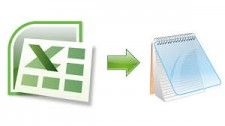“Hello, I have a folder full of thousands of XLSX/XLS files with respective contact details. I need to import all of them into TXT format on Mac. I have a Mac system with an Excel program and try to import contacts from Excel to TXT on Mac manually, but didn’t get the proper result. Can anyone tell me a reliable and expert approach by which I can perform this task easily? So, please suggest to me it will be very helpful.”
Is this your query too? Then, ends your search here because we have come with this informative write-up. In this blog, we have mentioned a proper way to import Mac Excel files to TXT format.
How to Import XLSX/XLS Contacts to TXT Format
There are two procedures to import contacts from Excel to TXT on Mac.
-
Automated Solution
-
Manual Solution
Smart Approach to Perform Excel to TXT Conversion For Mac
SysTools Mac Excel Contacts Converter is one such application that is capable to import Mac Excel files to TXT format in bulk at once. The tool offers you to import contacts from XLSX/XLS/XLSM sheets to TXT, PDF, MSG, HTML, vCard, etc. Also, it imports an Excel file with entire contact details to TXT format with zero data loss. The unique features which make it different from others are mentioned below. Have a look:
-
The software is enough to import contacts from Excel to TXT on Mac in bulk. To add one or more Excel data it provides the Add file(s) option.
-
It provides an automatic/manual mapping option. This option will map all the Excel columns of the selected Excel file TXT file columns within a second. Then, users can export the mapped contacts to TXT format easily.
-
Using this utility, you can easily import Mac Excel files to TXT, and the imported TXT files can be accessed by different platforms such as Notepad, WordPress, and others. So, users can easily open, view, and edit the TXT file according to their requirements.
-
The tool is compatible with all the latest Mac Operating System. Including Mac OS X 10.8, OS X 10.9, OS X 10.10, Mac OS 10.12, and above Mac OS.
-
The software comes up with the trial version. So, with this demo version, users can export 10 contacts per Excel file into TXT format.
Working of the Mac Excel Contacts Converter
Follow all the steps carefully to import contacts from Excel to TXT on mac.
Step 1: Run Mac Excel Contacts Converter in your Mac system and click on Add File(s) option.

Step 2: After adding Excel files and press the Next button to proceed further.

Step 3: Then, select TXT file format to import Mac Excel files to TXT.

Step 4: Now, choose the Change button to select the path where you want to save the converted TXT file.

Step 5: Then, press the Export button.

Manual Approach to Import Contacts From Excel to TXT on Mac
You can also try this manual approach to perform XLSX to TXT on Mac conversion task.
- Select Excel files from the saved location and open them on the Mac Excel program.
- Then, go to the File menu and click on Save as button.
- Now, select the TXT format option.
- At last, press the Save button to save the Excel file in TXT format.
This native method is efficient to import Mac Excel files to TXT but has some limitations. Such as:
- It can’t convert multiple Excel file into TXT at once
- Time-consuming process.
- Can’t be able to provide an accurate result with its entire formatting
After considering all the drawbacks of manual procedure. It would not be wrong to say that an automated solution is a better choice for Excel to TXT conversion.
Also Read- Add iCloud Email to Outlook Mac
Time’s to Wrap-up
In this article, we have discussed a manual solution that has some limitations which we mentioned above. It is not able to import contacts from Excel to TXT on Mac in batch. Therefore, we have shared a quick and trustworthy solution to import multiple Excel files to TXT using the best software.