As all of your important business emails and other data saved by MS Outlook as an OST/PST file, many users use encryption on these files to secure their important internal emails and other data. But, in data loss situations because of the lost encryption key or due to corruption in these data files, recovery of these data is a complicated process. So this article describes how any user can perform recovery of their lost emails and other business data.
" title="YouTube video player" frameborder="0" allow="accelerometer; autoplay; clipboard-write; encrypted-media; gyroscope; picture-in-picture; web-share" referrerpolicy="strict-origin-when-cross-origin" allowfullscreen>
Microsoft Outlook is one of the most used email software by many big and small organizations, corporates all over the world for business emails, tasks, contact details, calendar entries & journals management purpose. MS Outlook uses two types of data files called OST and PST to store and access all these data. OST file automatically created in the local storage of the user’s computer for offline uses. This OST file allows the user to access and manage their mailboxes data even when if the system is in offline mode.
How to recover lost mailbox items from encrypted OST/PST files or if files get corrupted?
Microsoft Outlook comes with Inbox Repair Utilities SCANPST.exe & SCANOST.exe which is capable to repair normal corruption issues in OST & PST files. These tools are not effective if OST/PST files have major damages from virus or malware attacks. In this situation to recover lost mailbox data from encrypted or damaged OST/PST files, users should have to try some other advanced methods to restore all of their important data. Follow the steps down below to perform recovery of all your data from encrypted or corrupted OST or PST file.
Perform these steps to restore lost mailboxes from an OST or PST file:
STEP 1: Locate and Backup the OST file
First, close the MS Outlook application in your computer and then find the OST file on your local storage and make a backup of the OST file in any other folder in your PC or on any cloud storage.
C:\Users\*user*\AppData\Local\Microsoft\Outlook
STEP 2: Open the OST/PST file with a HEX editor to corrupt it manually.
Now open the file with any HEX editor for example HxD. This is a portable version of the freeware HEX editor tool. Next, follow the steps down below:
- Delete the 7th position through the 13th position with the help of the space bar. In the given HxD (Hexa-Decimal) system, the process aims at deleting 13 characters at the positions including 00007 through 00009, 0000a through 0000f, 00010 through 00013.
- Alternatively, you can commence with the value beginning from 07 to the succeeding 13 values. Now, go to the option “Go to” -> “Edit” -> “File Selection” -> “OK.”
- This action will help in replacing the values to 00.
- Once you have cleared the respective operations, you can now save the files. Now, you will have a corrupted OST file.
STEP 3: Scan the corrupted OST file with SCANPST.exe or SCANOST.exe (for older versions of MS Office)
Now try to repair corrupt encrypted OST or PST file using Microsoft Office Inbuilt Inbox Repair Utility (SCANPST.exe). You can find the SCANPST.exe tool in the installation location of your Microsoft Office Application. Open the OST/PST file in this utility and follow the onscreen instructions.
After all these procedures if SCANPST.exe is failed to repair corrupt OST or PST file then you can go for a third-party email recovery software to recover mailboxes data from encrypted OST and PST files. If you have corrupt OST file then you can try vMail OST file Converter tool to recover data from damaged OST file and for encrypted PST file go for vMail Outlook PST Recovery Software. This software helps you in recovering data from corrupt or encrypted OST and PST file easily.
STEP 4: Now create a new Outlook profile.
Now after using the above-mentioned tools, you have healthy OST/PST file, you can now create a new Outlook profile (Make sure if your IMAP account is configured and synced properly). Now open the repaired Outlook data file in Outlook application and copy all of your mailbox data from the file to your IMAP email account mailboxes and wait for syncing.
Conclusion:
So before performing the above process of Outlook email data recovery from encrypted OST or PST file make sure to back up your important data. Because if during the recovery process may be data file got corrupted and manual methods don’t work to repair the corrupt data file then you can always use OST and PST Recovery tools from V Software. These tools can easily repair any type of corrupt OST or PST file and restore all of your mailboxes from encrypted files. Apart from this software are also capable to export all recovered data to many other formats like PST, MBOX, MSG, EML, HTML, PDF, RTF, vCard, etc. and also directly to Office 365 & Exchange Server. You can also split large size of PST file into multiple small files using these tools.

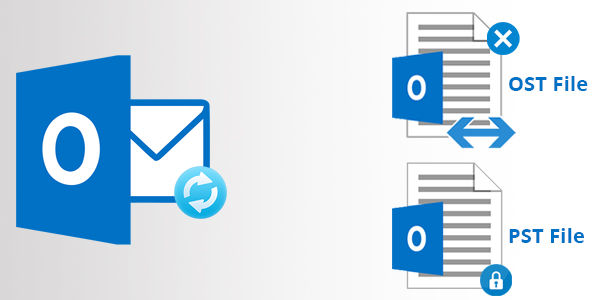





*********dhuri@gmail.com
Try ZOOK OST to PST Converter users can easily migrate the files format. It is the best solution that can export the files without losing a bit of information. It offers the users to export the files in the batch at once with all the attachments embedded in it. OST to Outlook Converter retains all the metadata and RTF formatting of the emails intact even after the conversion process. A FREE DEMO VERSION for the same is also available that avails the users to test the working efficiency of this tool. Download and use it Now:- https://www.zooksoftware.com/ost-to-pst/