Microsoft Outlook fails to access data from offline OST file if the file exceeds the prescribed size limit or corrupted. So how can any user view their important mailboxes data in any version of MS Outlook from inaccessible OST file? Let’s find out some simple ways to recover Outlook data from corrupt OST file and view your emails and other valuable data in MS Outlook application.
" title="YouTube video player" frameborder="0" allow="accelerometer; autoplay; clipboard-write; encrypted-media; gyroscope; picture-in-picture; web-share" referrerpolicy="strict-origin-when-cross-origin" allowfullscreen>
OST file is used by Microsoft Outlook to store your Exchange account mailboxes data in cached mode to access your emails and other data even in offline mode. This offline version of your Exchange account data is called Offline Storage Table file or OST file. OST file allows users to work on their mailboxes even if internet in disconnected and Exchange Server is unavailable. All changes in the offline mailboxes synchronized back to your Exchange Server when the connection to Exchange Server is restored.
Microsoft Outlook is one of the most efficient email software uses by many small & big organizations, companies and persons and they often faces issues while using MS Outlook due to various errors in the OST file. OST file often get corrupt due to oversized OST file, virus attacks, hardware or software failures. This corruption in OST file stops MS Outlook application to access data and the user starts facing different types of problems while using Outlook software. In such cases user needs to follow simple steps to overcome with this problem with Outlook and get back all their important emails without losing any data.
Method to view mailboxes from inaccessible OST file in Outlook
The only solution to access data from corrupt OST file in Outlook is converting OST file into PST format and import this PST file in Outlook to view all emails, contacts, calendar, tasks, notes etc. Here we are going to try three methods to convert OST to PST file and recover lost Outlook mailboxes.
Method 1: Using Archive Method in Outlook
In this method we use Outlook Archive Facility to transfer mailbox data from OST file to a new PST file.
STEPS:
- Open Microsoft Outlook, click on the OST file and choose “Archive” option.
- Further in the appeared dialog box choose the file or the folder you want to archive.
- Browse and select a folder to save the archived Outlook PST file.
- Now click on OK to start the archiving process.
Using this manual method you can mover all your offline stored Exchange mailbox data to a healthy PST file and open this PST file in Outlook to access your data except your Outlook address book.
Method 2: Use Drag & Drop method to export Mailbox folder
STEPS:
- Open MS Outlook Software
- Create a new Outlook data file under Microsoft Outlook profile
- Drag & drop all mailboxes items & folders to newly created Outlook PST file.
This method is very easy to use but time consuming and you can’t move entire inbox, contacts, and calendars, sent item, etc. all together. You have to drag & drop each folder separately from OST file to PST file manually. Hence, this process is time consuming and less effective.
Method 2: Using a third-party OST to PST Converter application.
Performing conversion of OST file to PST file using a OST to PST Converter software is the most reliable and effective method. This tool can convert OST to PST file quickly with all mailbox items including Inbox, Outbox, Sent Items, Drafts, Contacts, Calendar, Tasks, Notes, Journals and Deleted Items. This software supports unlimited size of OST file.
STEPS:
- Download OST to PST Converter and Install it on your PC.
- Run the software and add an Exchange OST file.
- Here you can preview all of your mailbox items.
- Now in the convert option select PST file option as output file.
- Click on convert now to start the conversion process.
Now, after performing OST to PST file conversion using any of the three methods, save the PST file in any folder you want and open Microsoft Outlook application. Here you have to create a new Outlook profile and then you can import the PST file in this profile using Import/Export wizard in MS Outlook software. After performing all the above steps you can view your exchange mailbox data in Outlook.
Conclusion:
As, OST file is very important file to access and manage your exchange mailbox and losing your valuable data due to errors in OST file is very risky. But, you can convert OST file to PST using manual methods to get back your lost data. If manual methods fails to recover your data then you can always try an efficient and reliable tool OST to PST Converter to recover data from inaccessible OST file and export all data to PST file.

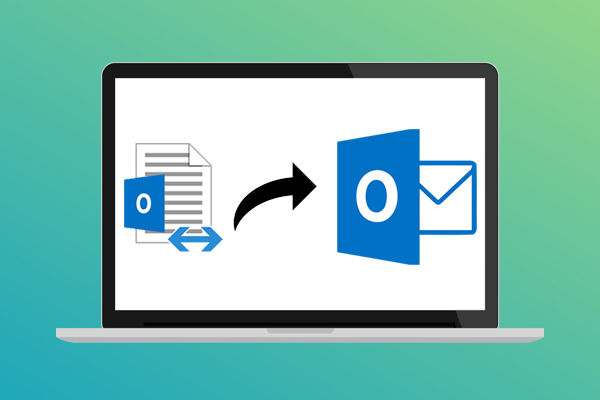





*********dhuri@gmail.com
Download ZOOK OST to PST Converter is the prominent solution for users to export OST to PST format by maintaining the email properties and maintaining the folder structure of OST file.It is the best solution for users to convert OST to PST format along with their entire data items. It easily exports OST emails, contacts, notes, calendar, tasks, to-do list and much more into PST format. By using this tool, users are capable to convert corrupted, orphaned, and IMAP OST file into PST format without applying any extra efforts. The utility has intuitive interface which is reliable for non-technical users to perform the smoothness conversion of OST file to PST format.In the free trial of the utility, users are capable to perform the conversion of 25 items from OST file to PST format. Read More Info,Visit Here:- https://www.zooksoftware.com/ost-to-pst/