There are few manual methods as well as professional third party tool available to backup and restore Office 365 data.
Office 365 is a cloud-based software as a service developed by Microsoft. It is a great utility to increase the productivity of the organizations. Today many organizations and individuals are using Office 365 as it offers an attractive feature and offers for everyone. Office 365 offers numerous useful services for users. Such as Skype for business, SharePoint, Exchange Server, et cetera. Now the question arises If Office 365 is this much efficient, then why we need to Backup and Restore Office 365 mailboxes to PST?
Many of us know Office 365 doesn't provide any utility and backup of mailboxes. Hence users have to Backup and Restore Office 365 mailbox manually
How to Backup Office 365 mailboxes in PST
The user can Backup Office 365 mailboxes manually and with the help of a professional third party backup and restore tool. There are few manual methods as well as professional third party tool available to pursue this task. Let's elaborate briefly:
Backup and Restore Office 365 mailboxes manually:
Here, We'll back up and restore Office 365 mailboxes Using the e-Discovery PST export tool.
To export Office 365 mailboxes to Outlook PST file, pursue the following steps:
- Firstly, Open your Office 365 using the login credentials.
- Open Office 365 Admin Center, then go to the Security & Compliance Center option.
- Then go to the Permissions option available on the left pane on the dialog box. Now click on the Edit button, then select the e-Discovery Manager option.
- Now, make a click on Search & Investigation option.
- Here click on the Add (+) option to start a New Content Search wizard. Then Provide the name and click on the Next button.
- Select the Search everywhere option and check Exchange to export data from all mailboxes. (Using the Custom location selection option, users can select specific mailboxes).
- The user can export Public folders by using the Search all public folders option.
- Now the filter dialog box will appear, the user can use filters based on time range, email metadata (from, to, cc, bcc), and message types. Then make a click on the Search option.
- In the next window, click on the Start export option to start the process.
- In the Content Search dialogue box, you can download the export results by clicking Download export results it will generate an export key. Copy this generated export key to Clipboard. Paste it in the e-Discovery PST export tool.
- At last, provide the path where you want to save the PST file.
So these are the manual method steps to backup the Office 365 mailbox manually. If you want to restore the mailboxes, then you can use Office 365 PST import service.
Drawbacks of manual method
- The manual method is lengthy, complicated, and time-consuming.
- Users must sound technical and need technical setup to pursue a manual way.
- Manual method is not able to export selective mailboxes.
- The manual way has a risk of data loss and human error chances.
The manual method is not a recommended way. To eliminate the risk of data loss and backup and restore Office 365 mailboxes in a hassle-free and securely, users can use professional Third-party Office 365 backup and restore tool.
Shoviv Office 365 Backup and Restore Tool
Shoviv Office 365 Backup and Restore Tool is a mastered utility to take the Office 365 backup. This software is a multi-purpose utility as it allows users to take backup in PST format, and also allows restoring Office 365 mailboxes. It keeps a convenient GUI that makes this software easy to access for everyone. It has many user-centric features:
- It allows users to take backup in PST file format, and users can also take backup in Office 365 mailboxes.
- This software has an Incremental backup feature that comes in handy to eliminate the duplicity issue while taking the backup of incremental data.
- The most user-friendly and handy feature is the user can schedule the backup job Daily, Monthly, and Weekly. Once the backup job is scheduled, the software will automatically take the backup of Office 365 mailboxes according to your schedule.
- Shoviv Office 365 Backup and Restore Tool offers multiple filter options to eliminate unwanted data and find a specific file.
- To get assured about the software's skills and abilities, Shoviv Office 365 Backup and Restore Tool comes with a free trial version. The user can use the free trial version to check the skills and efficiency of the software.

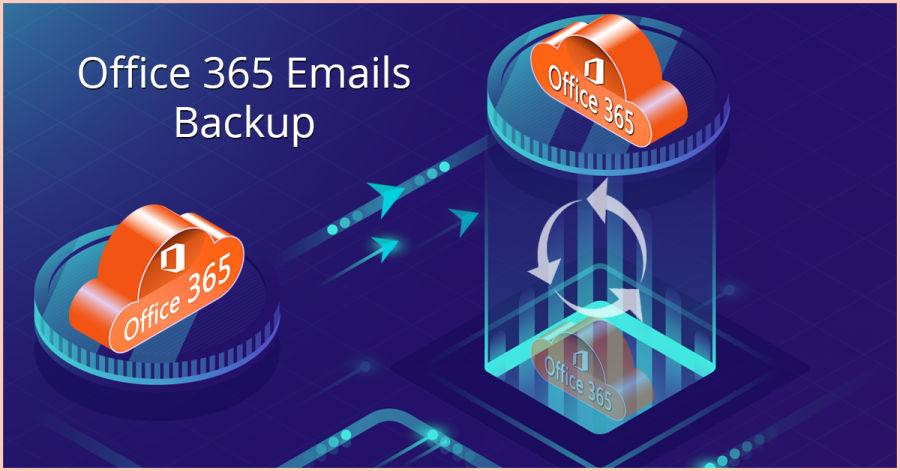





*********dhuri@gmail.com
Try ZOOK Office 365 Backup Software is the most suitable solution for all the limitations of Office 365 which is related to Data protection. It helps to take backup of your Exchange data and to secure and protect your backup data. The Advance Filter option offers to choose Date Range, date range selection, subject, etc. It Supports to all Outlook Versions i.e. Outlook 2019, 2016, 2013, 2010, 2007, 2003, etc. Read More Info,Visit Here:- https://www.zooksoftware.com/office-365/backup/