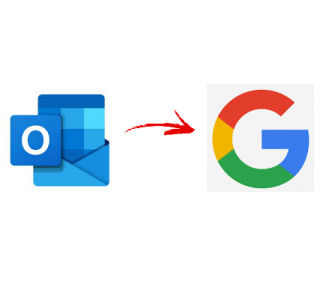Learn how to import PST to Google contacts in the easiest ways. This article provides you the most effective methods to perform the migration.
" title="YouTube video player" frameborder="0" allow="accelerometer; autoplay; clipboard-write; encrypted-media; gyroscope; picture-in-picture; web-share" referrerpolicy="strict-origin-when-cross-origin" allowfullscreen>
Have you been trying to import PST to Google contacts? There's a little catch here, PST and Google are not compatible with each other. The only way you can get results is by converting the PST to a format that is supported by Google.
"I am an IT enthusiast and currently working as a Digital Marketer. I have thousands of contacts in my list consisting of clients and others. Things work well when I am using Outlook but when I am away from my desk, it rather becomes difficult to manage work. I have to keep coming back to my account to fetch the contact information. Is there any way I can move them to my Google account so that they are accessible from almost anywhere?"
How to Import PST to Google Contacts?
As already mentioned, Google does not recognize a PST file. It only accepts contacts in either CSV format or a vCard file. CSV is a comma-separated value file that stores the contact in a tabular format in their respective fields and the records are separated by a comma. vCard also is known as a VCF file is a virtual business card that is universally accepted as a formal contact sharing medium.
If you have Outlook installed on your system, then you can move the PST file in your Outlook account and export it as a CSV file. Then, you simply have to transfer this CSV file into Google contacts. In case you are not an Outlook user, there is no known method to convert a PST to either CSV or a vCard.
Smart Way to Import PST to Google Contacts
Since Google accepts both CSV and vCard, you can choose any of them depending upon your choice. Both of these formats are accepted by many other platforms. To export PST contacts to vCard or CSV, you should go for PCVITA Outlook to vCard converter software. This tool allows you to convert the PST into nine different formats including both CSV and vCard. Other significant benefits of this tool are:
Features of the Software
1. Converts multiple PST contacts in a single attempt.
2. Exports damaged, orphaned, password-protected PST files.
3. Exports all details & attributes of the PST contacts.
4. Maintains data integrity and folder hierarchy.
5. Option to create individual vCards from a PST file.
6. Allows merging individual PST contacts into a single file.
7. Automatically maps the fields of PST with Google CSV.
Steps to Import PST to Google Contacts
1. Download and launch PCVITA Outlook to vCard converter tool. Now, add the PST file(s) or folder in the software. It also allows you to automatically detect the PST file in your system and load them into it.
2. The files are then scanned for any error. Since this application supports corrupted or orphaned files, it quickly scans them and adds them.
3. After the PST contacts have been added, you can preview their attributes and fields. After this, select all PST files and click on the Export button. If you wish to convert only a few limited files, you can select them and choose the Export Selected button.
4. Finally, choose the Google CSV file option (you can also choose vCard since Google accepts both of these formats), provide a location to save the file, and tap on the Export button.
After creating a CSV file, you now have to transfer it to Google. Follow these steps to learn how:
5. Go to myaccount(.)google(.)com and click on People & Sharing from the left panel.
6. You will be taken to the Contacts section (direct link: contacts(.)google(.)com).
7. Click on Contacts. From the left menu section, select the Import button.
8. Now, select the file you created previously and tap on the Import option.
The process to import PST to Google contacts is complete. This process makes sure that your data integrity remains intact and none of your data gets damaged.
Conclusion
In this blog, we have explained to you the most effective and easiest method to import PST to Google contacts. Since PST is not acceptable by Google, we have recommended you the best tool to convert it. This software is a versatile utility that is capable of converting contacts into multiple formats that are acceptable by unlimited devices or platforms.