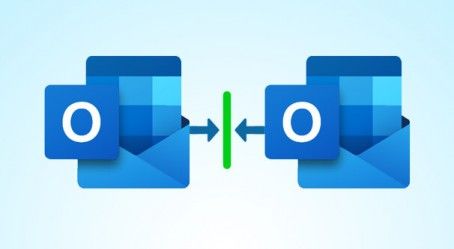Learn the best ways to merge Outlook data files into a single one. Here we will discuss two methods using manual and automated tool.
Outlook user create multiple PST files to save their data without thinking that managing these multiple files is complicated. When the Outlook mailbox size is full, you will no longer receive new emails. To fix this issue, user can move old items and create an archive (separate Outlook PST data file). The user can easily open it from Outlook at any time you need. Now, user want to merge Outlook data files. In this blog, we will provide the overall information why merge PST files and how to merge multiple PST files. So let’s start.
Need to Combine PST Files
As Outlook allows user to create multiple PST files but this is difficult to handle, the user need to combine multiple PST files into one. Merging Outlook data files has several advantages. Some of them are:
- Prevent data loss or accidental deletion
- Avoid opening PST files again and again
- Easily share PST file with someone without size limit
- Access PST files of multiple accounts into one
- Keep the performance and speed of Outlook
Manual Method to Merge Outlook Data Files
There are two manual steps that help to combine Outlook data files into one. In the section below we explained both methods stepwise:
Step 1: Create a New PST File
If you want to merge two PST files, it is recommended to create a new PST file. After this, import all old PST files into the new one. Now, follow the step below to achieve this:
1. In Outlook, click on New Items >> More Items >> Outlook Data File.
2. Select a location to save the new blank PST file and give a name for it.
3. Click OK.
Step 2: Merge Existing PST Files into Newly Created PST File via Merging
With this Import/Export feature, it is easy to merge Outlook data files into a single file. Here are the steps to do the same:
1. Open Outlook, click File tab and select “Open & Export”
2. Select Import/Export option and this will open Import and Export wizard.
3. Now, select “Import from another program or file” and click Next.
4. Select the “Outlook Data File (.pst)” and click Next.
5. Click Browse and select the PST file you want to import. Also check the “Do not import duplicates” box and click Next
6. Check the “Include subfolders” and “import items into the same folder” checkbox.
7. Click Finish to finalize this task.
Better Approach to Merge Multiple PST Files
The manual methods are perfectly fine, if you have technical knowledge and time as the whole process is confusing for beginners and takes a long time. To make this task simpler, you can use PST Merge software which allows you to combine multiple PST files in Outlook 2019, 2016, 2013, 2010, and all below versions.
With this software, it is easy to combine Outlook contacts, emails, calendars and other data items. It is able to combine ANSI and UNICODE PST files into a single UNICODE file. There is no file size and data problems associated with this tool. You can effortlessly and securely combine Outlook data files into one.
Steps to Merge Outlook Data Files are as follows;
Step 1. Download and run the PST file merge tool.
Step 2. Select PST files.
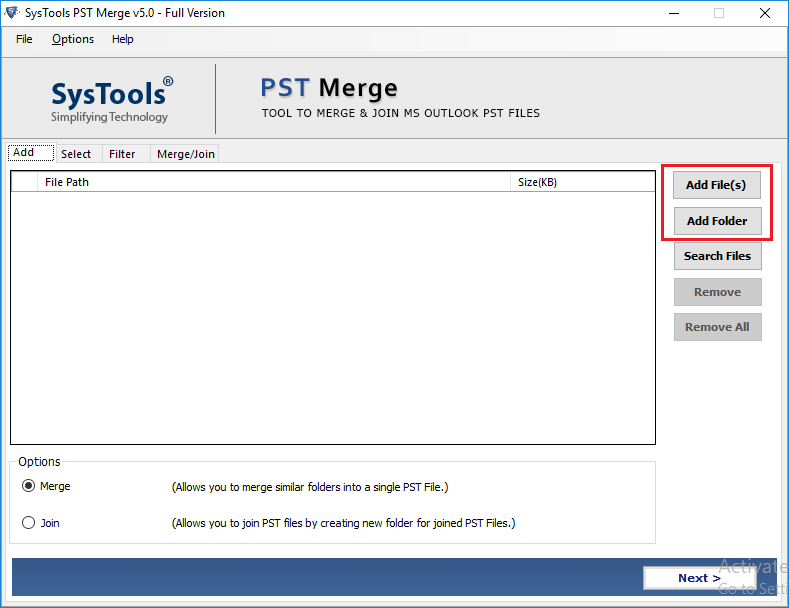
Step 3. Choose between Merge or Join option.
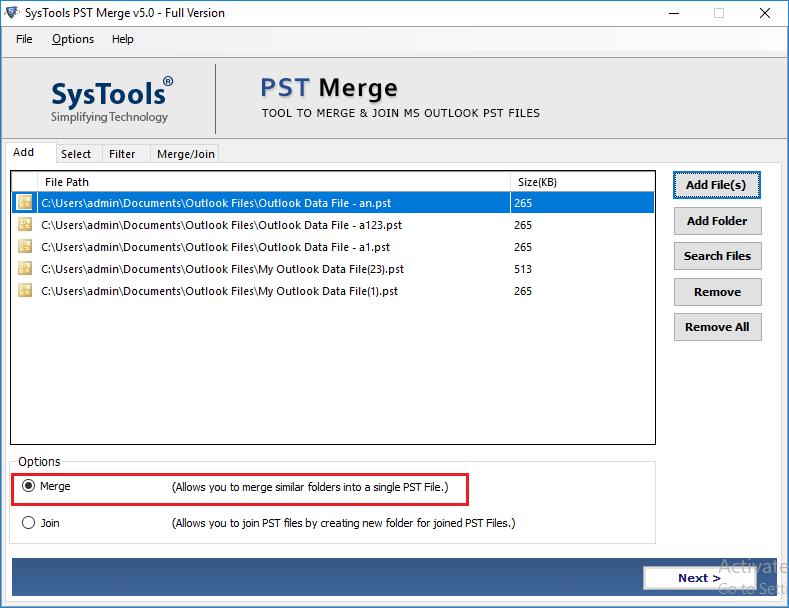
Step 4. Select mailbox items and click the Next button.
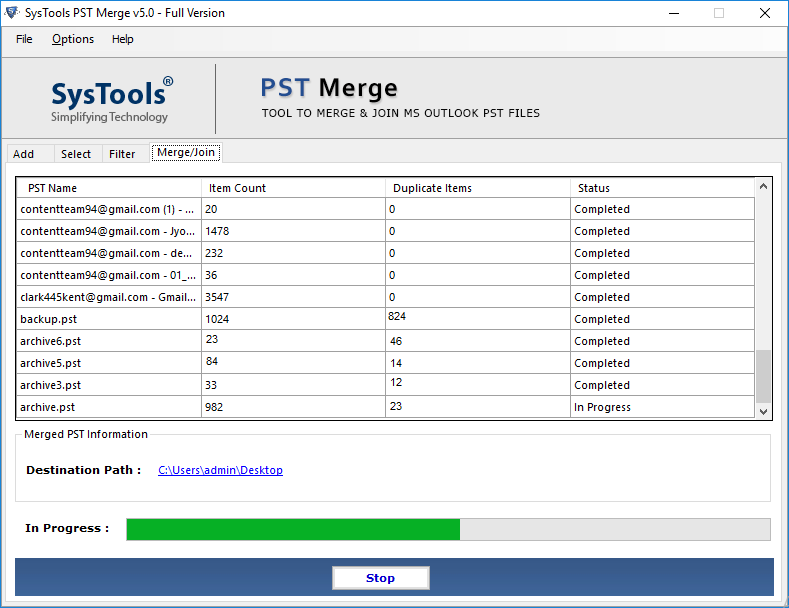
The process to merge multiple PST files into one will start immediately. It takes only few minutes to complete without losing data integrity.
Additional Features of PST File Merger Tool
- Easy to use interface for novice users
- Also supports PST file of Outlook 2019
- Merge Archive PST files in Outlook with all items
- Operable on each and every Windows OS versions
- Merge two Outlook inbox folders
- Merge Outlook Contacts from multiple folders
- Completely secure and virus-free software
Conclusion
Outlook is the well-known email client application to send/receive emails and manage other data. To manage multiple PST data files, users need to merge Outlook data files into a single one. Here we discussed manual and automated approach to combine Outlook data files. In order to merge multiple PST files, it is advisable to opt for professional solution.