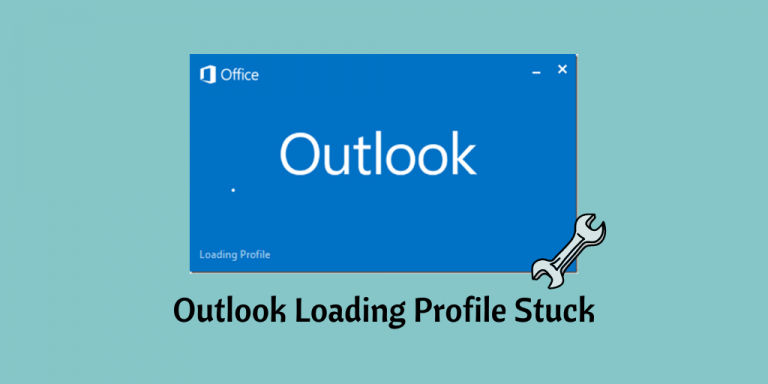In this write-up, we will discuss why Outlook is stuck on loading profile and how a user can easily fix this error by using a manual and automated approach.
Outlook is Stuck on Loading Profile – Instant solution to Fix This Error:
There might be a chance when a user faces a situation where Outlook is Stuck in loading profile and freezes. It could be a very frustrating situation when you can't able to access your mail client and it stuck somewhere between the blue screen of Outlook.
So, this blog is helpful for the users who are looking for an idle approach to solve this issue “Outlook is stuck on loading profile”.
In the upcoming section, we are going to put some possible tricks to get rid of this issue. Therefore, without much ado let's explore different tricks.
How to Fix Outlook Stuck on Loading Profile| Manual Approach:
In this section, we will discuss some manual methods to solve this error. Just check out the methods and use them step by step:
Method 1: Run Outlook as an administrator-
Running Outlook as an administrator can help to fix the issue Microsoft Outlook keeps getting stuck on loading profile. You can run Outlook as an administrator within a few clicks. Lets checkout the process:
Step 1: Simply, click on the start button and search for "Outlook.exe".
Step 2: Right-click on it and select the 'Run as administrator’ option from the menu.
Method 2: Disable the Compatibility Mode:
If the above method is not working, try this one just simply disable the compatibility preferences of Outlook. Follow the steps to disable it:
Step 1: Primary step is to do right click on Outlook and select "Outlook.exe" >> Properties.
Step 2: Under the Properties section. Move to ‘compatibility Tab’. You will see an option with "Run this program in compatibility mode for" disable it and update the settings.
Method 3: Disable Outlook Add-ins in Safe Mode
Faulty add-ins can also cause “Outlook is stuck on loading profile”. Just to resolve it by disabling the unnecessary add-ins. Follow the steps to disable it:
Step 1: Run Outlook in safe mode by tapping on window+R. When you press these two keys a dialogue box appears. Write "Outlook.exe/safe" and hit enter.
Step 2: Now you successfully enter safe mode and check out the profile name.
Step 3: Now choose ‘File Tab’ > ‘Option’. Search for add-ins and look for the ‘Manage’ drop-down menu.
Step 4: Click on the drop-down menu and select "COM Add-ins". And hit that ‘Go’ button.
Step 5: Now, disable the installed add-ins and click 'OK'. Once this process is done restart Outlook. If this time it didn’t stick on the loading profile then the error is gone.
Method 4: Reset The Navigation Panel-
Still, your Outlook is stuck on the loading profile. Then try this quick method to solve this issue. Check out the steps listed below to restart the navigation panel.
Step 1: Close down the Outlook running program and then press the window key along with the R key.
Step 2: Run box will appear, type "Outlook.exe/resetnavpane" and click ‘OK’.
Step 3: After clicking on the "OK" button the navigation panel of Outlook automatically moves into default settings.
Method 5: End Third-party Programs and Antivirus Programs:
It’s quite common that third-party programs can abrupt Outlook working or there might be a chance your Outlook is stuck on loading profile. Thus, to resolve it disable this third-party application tool. Just, follow the steps listed below:
Step 1: Press ctrl + shift along with the Esc key to open task manager.
Step 2: Select Microsoft Outlook from the task manager and by clicking right on it end up the running task.
Step 3: Now, simply re-launch your Outlook.
Method 6: Use Outlook Inbox Utility Tool-
There might be a chance your PST file got corrupted and therefore, Microsoft Outlook keeps getting stuck on loading profile. In this scenario, check out this inbox utility tool. Let's check out the working of this tool.
Step 1: Close down the Outlook and in the search panel type "Scanpst.exe".
Step 2: A pop menu will appear and write the file name which you want to scan. You can click on the "browse" button to check out the files. Afterward hit the "Start" button.
Step 3: This tool automatically starts searching for possible errors. However, when this tool finished its searching process click on the “Repair” button below.
Note: The user can use this utility tool when there is a minor error in the PST file. Moreover, by using this tool you are not able to recover files of more than 2Gb and it won't recover encrypted PST files.
However, users can opt for a reliable way to solve this error by using an advanced third-party tool. Let's explore how a third party tool helps to resolve this error.
How to Fix Outlook Stuck on Loading Profile| Automated Approach
If none of the manual methods works then the user can check out this automated tool i.e. SysTools Outlook Recovery Tool. A convenient option is available in the market to deal with such errors ‘Microsoft Outlook keeps getting stuck on loading profile’. By using this tool user can easily recover your PST file. Moreover, it has the ability to restore password-protected PST files.
Users can download and run this program for free and enjoy the benefits of the demo edition. By using demo edition users can 25 items per folder into PST, PDF, EML, MSG file formats.
So There You Have It:
This blog carries the solution to solve this error ‘Outlook is stuck on loading profile’. Thus, to deal with this problem we have introduced a manual as well as an automated approach.
Yet, the manual method has some limitations users can't resolve major corruptions by using the manual method. Thus, to make it easier users can opt for a third-party tool and fix this issue “Microsoft Outlook keeps getting stuck on loading profile" under a few clicks